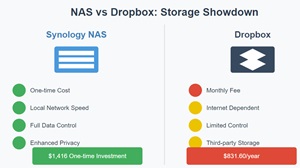Breaking Free from the Cloud: My Journey from Dropbox to Synology NAS
Look, we’ve all been there – that moment when Dropbox sends you another “storage full” notification, asking you to upgrade to the next tier. After years of throwing money at cloud storage, I decided to take the plunge into the world of Network Attached Storage (NAS). Spoiler alert: It’s been a game-changer. Let me break down why you might want to consider making the switch too, especially if you’re eyeing Synology’s ecosystem.
The Cloud Storage Conundrum
Let’s address the elephant in the room: Dropbox is convenient. It just works. But that convenience comes with some serious drawbacks that became harder to ignore as my storage needs grew.
The Internet Speed Bottleneck 🐌
Ever tried syncing a 4K video project over Dropbox? Yeah, grab a coffee – or maybe lunch. While most cloud storage services have improved their sync speeds, you’re still at the mercy of your internet connection. Here’s what I discovered after switching to NAS:
- Local file transfers blazing at 1GB/s+ on my network (try getting that with Dropbox!)
- No more waiting for files to “sync” before accessing them
- Ability to work on large files directly from the NAS
- Quick Connect feature for remote access that doesn’t bog down my connection
Pro Tip: If you’re working with video or large design files, the speed difference alone makes NAS worth considering.
The Real Cost of “Convenient” Cloud Storage 💸
Let’s talk numbers. Dropbox business starts at AUD$27.50/user/month for 9TB. Sounds reasonable until you do the math:
- 3 users = AU$831.6/year (At the time of writing)
- Over 5 years = AUD$4,158
My Synology setup:
- DS423+ NAS: AUD$780
- 4x 4TB HDDs: AUD$636 (8TB or 16TB storage depending on RAID selection)
- Total: AUD$1,416 one-time cost
- Storage: 12TB usable in RAID 5
The break-even point? About 23 months. Everything after that is pure savings.
Data Privacy: Who’s Really Looking at Your Files? 🔒
Cloud storage privacy policies are novels nobody reads. But here’s the kicker – your data lives on someone else’s computers. With NAS:
- Your data stays on your hardware
- No third-party access unless you explicitly allow it
- Complete control over security measures
- Compliance with data protection regulations (crucial for businesses)
Why Synology Stands Out
After researching various NAS solutions, I landed on Synology for several reasons that weren’t immediately obvious from their marketing materials.
The Software Ecosystem is Actually Amazing
Remember when Apple said, “There’s an app for that”? Synology’s approach is similar:
- Synology Drive: The Dropbox killer. But here’s what most reviews don’t tell you:
- Selective sync is actually better than Dropbox’s
- File requests feature lets others upload to your NAS securely
- Version control doesn’t count against your storage quota
- Synology Photos: More than just photo storage:
- AI-powered face recognition that works offline
- Automatic album creation based on events
- RAW file support with preview generation
- Location-based organization that respects privacy
- Backup Solutions That Don’t Cost Extra:
- Hyper Backup for versioned backups
- Active Backup for business systems
- USB Copy for quick external drive backups
The Hidden Advantages
Here are some benefits I discovered after using Synology NAS for a while:
- Media Streaming Powerhouse
- Built-in Plex
- Transcoding capabilities for smooth playback
- Music streaming with audio station
- Photo viewing with AI-powered organization
- Development and Testing Environment
- Docker support for running containers
- Virtual Machine Manager for testing
- Web hosting capabilities
- Git server integration
- Smart Home Integration
- Works with Home Assistant
- Surveillance Station for security cameras
- MQTT broker capabilities
- API access for custom automation
The Real Talk: Challenges You’ll Face
Let’s be honest – switching to NAS isn’t all rainbows and unicorns. Here’s what you need to know:
The Learning Curve 📚
- Initial setup requires basic networking knowledge
- Understanding RAID configurations is essential
- Security setup needs attention to detail
- Remote access configuration can be tricky
Hardware Considerations ⚙️
- Need for UPS to prevent data corruption
- RAID rebuilds can take time
- Drive replacements require planning
- Noise levels vary by model
Network Requirements 🌐
- Proper network setup is crucial
- Gigabit ethernet minimum recommended
- Router configuration may be needed
- Bandwidth management for remote access
The Hybrid Approach: Best of Both Worlds
Here’s a pro tip: You don’t have to completely abandon cloud storage. I use a hybrid approach:
- Critical files on NAS with cloud backup
- Shared project files on Dropbox
- Large media files exclusively on NAS
- Time-sensitive files cached locally
Conclusion: Is It Worth the Switch?
After a year of using Synology NAS, here’s my verdict: If you’re serious about data management, privacy, and long-term cost savings, NAS is the way to go. The initial setup effort pays dividends in flexibility, control, and features you didn’t even know you needed.
For photographers, video editors, developers, or anyone dealing with large files – it’s a no-brainer. For casual users, the learning curve might be steep, but the payoff in privacy and cost savings is worth considering.
Remember: Start small, learn the basics, and scale up as needed. Your future self will thank you when you’re not paying those monthly cloud storage bills anymore.
Have you made the switch from cloud storage to NAS? I’d love to hear about your experience in the comments below!