Synology BeeStation Review
When I first heard about the Synology BeeStation I do admit I was a bit conflicted about Synology’s decision behind introducing the BeeStation to the market. It seems like a hybrid solution that sits between their typical NAS products but understanding its purpose was hard to fathom until I started using the device. Read on as we take an in-depth look into the Synology BeeStation.
General specifications
| Capacity | 4 TB |
| Processor | Realtek RTD1619B |
| Memory | 1 GB DDR4 |
| LAN port | 1 x 1GbE RJ-45 |
| External ports | 1 x USB-A 3.2 Gen 1 port1 x USB-C 3.2 Gen 1 port |
| Product dimensions (HxWxD) | 148.0 x 62.6 x 196.3mm |
| Weight | 820g |
| Power Recovery | Yes |
| Power Supply Unit / Adapter | 36 W |
| AC Input Power Voltage | 100V to 240V AC |
| Power Frequency | 50/60 Hz, Single Phase |
| Power Consumption | 7.85 W (Access)1.65 W (HDD Hibernation) |
| British Thermal Unit | 26.79 BTU/hr (Access)5.63 BTU/hr (HDD Hibernation) |
| Operating environment | Temperature: 0°C to 35°C (32°F to 95°F)Relative humidity: 8% to 80% RH |
| Storage environment | Temperature: -20°C to 60°C (-5°F to 140°F)Relative humidity: 5% to 95% RH |
| Supported browsers | Google Chrome®, Firefox®, Microsoft Edge®, Safari® 14 and above |
| Interface languages | English, Deutsch, Français, Italiano, Español, Nederlands, Русский, Polski, Čeština, 日本語, 한국어, 繁體中文, 简体中文 |
| System requirements | BeeStation for desktopWindows 10 64-bit (build 19041 or above)Windows 11macOS 12.3 or above |
| BeePhotos & BeeFiles mobile appsiOS 15 or aboveAndroid 8 or above | |
| Certifications | RoHS, FCC, CE, BSMI, RCM, EAC, UKCA, KC, VCCI |
| Package contents | 1 x BeeStation main unit1 x AC power adapter1 x RJ-45 Ethernet cable 1 x Quick start guide |
| Warranty | 3 years |
Unboxing the Synology Beestation
The Synology BeeStation comes in the standard packaging all their NAS products are shipped in.
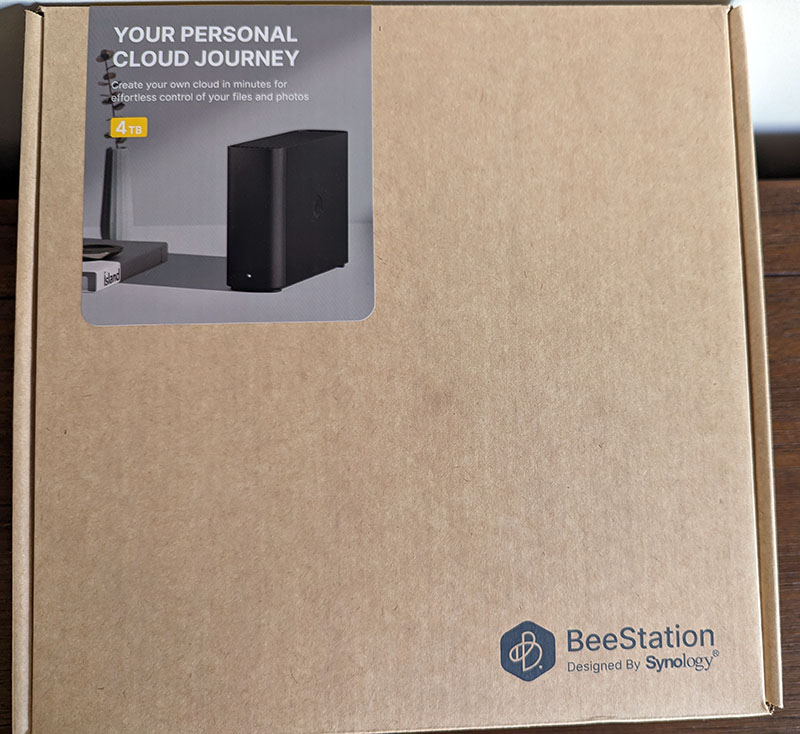
The Synology BeeStation is neatly wrapped and well protected inside the box and includes a power adapater, an RJ-45 Ethernet cable and a quick start guide.

Given the unit powers just a single Synology HAT3300 4TB 5400 RPM hard drive the power supply unit is quite small while well built. We were pleasantly surprised at how compact the Synology BeeStation really is. Given that there isn’t any active cooling fan installed on the unit, Synology have been able to keep the overall design quit slim.
The BeeStation logo is adorned on both sides of the unit, while the front of the unit simply has a LED power indicator.

I do like the fact that Synology have placed the power button at the rear unlike their general NAS products which further adds to the sleek look on the Synology BeeStation.
They have incorporated plenty of ventilation at the top and bottom of the unit to keep the unit well within safe operational temperatures.


The rear of the Synology BeeStation includes 2 x USB 3.2 Gen1 5Gpbs ports in Type A and Typc C for connecting external USB storage drives. There’s also a 1Gbps RJ45 LAN port to connect the Synology BeeStation to your network. Connecting an external drive will make it available through the file manager interface once the unit is setup.

Setting up the Synology BeeStation
The initial setup can be done in one of two ways. Either scan the QR code provided on the Quick start guide or head over to portal.bee.synology.com/setup which will initiate the setup process. Before you start however, I’d recommend heading over to https://account.synology.com/ and create a free Synology account as this account will be needed for installing the Synology BeeStation.
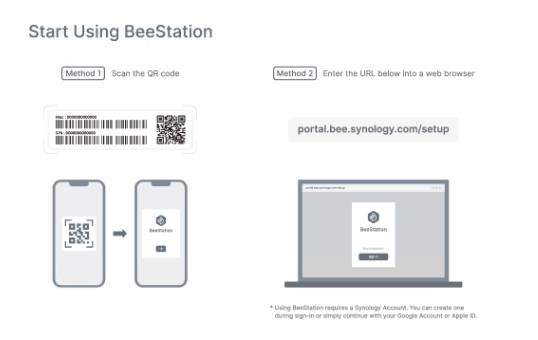
Heading over to portal.bee.synology.com/setup brings you to the setup page. Simply click the next arrow to proceed with the setup process.
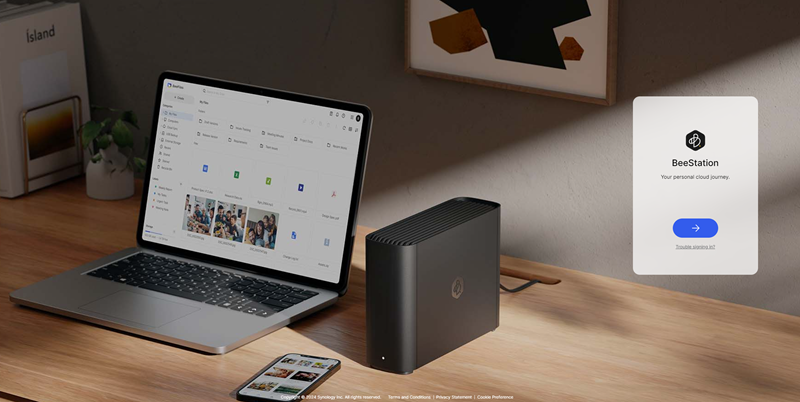
One thing to note that after the setup process is complete, the only way to access your Synolgy BeeStation is via https://portal.bee.synology.com/ and even if you’re on the local network it does not let you access it via the local IP address by default. The installation process enables Synology Quick connect and you access the device that way. Synology probably went down this route to make things as seemless as possible to the end users.
However if you wanted to access the device locally Synology thankfully have provided this option under “advanced settings” once the installation is complete. Make sure to enable this option so you’re not reliant on loging into the Synology acccount each time you need to access your BeeStation. It’s also a failsafe in the event the online Synology account becomes unavailable for some reason.
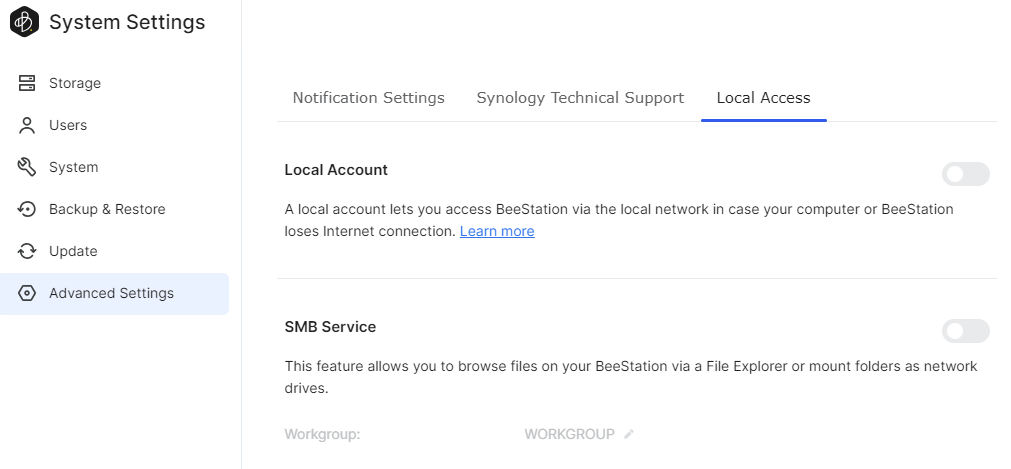
When you enable local access, it’ll prompt to setup a user name and password to access the BeeStation.
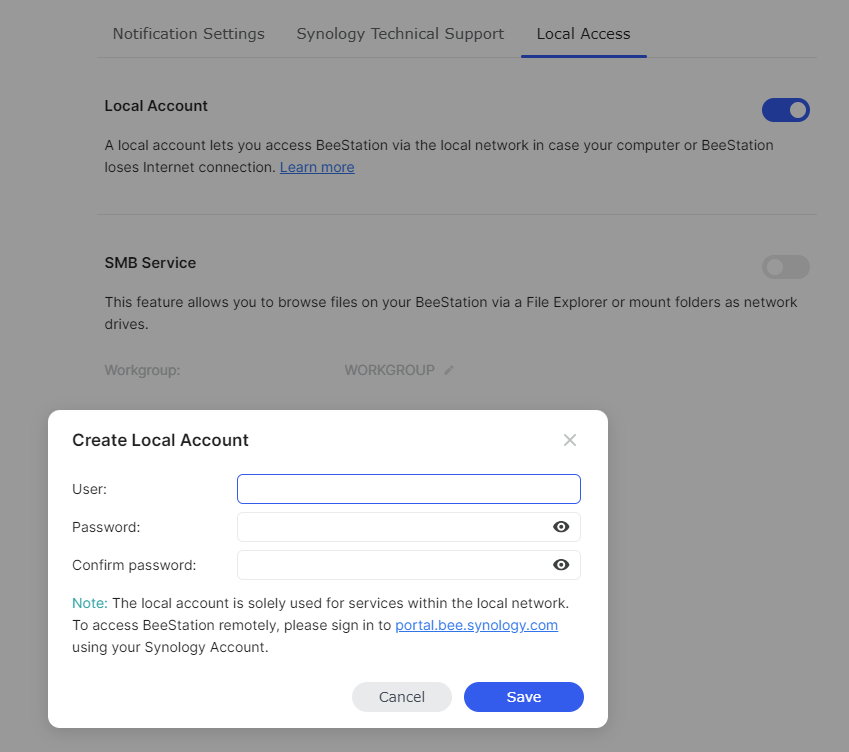
Getting back to the installation steps, once the installation is complete, you’ll be offered with the following screen. BeeFiles is your typical file manager and BeePhotos is a rendition of Synology Photos if you’re familiar with the Synology DSM ecosystem.
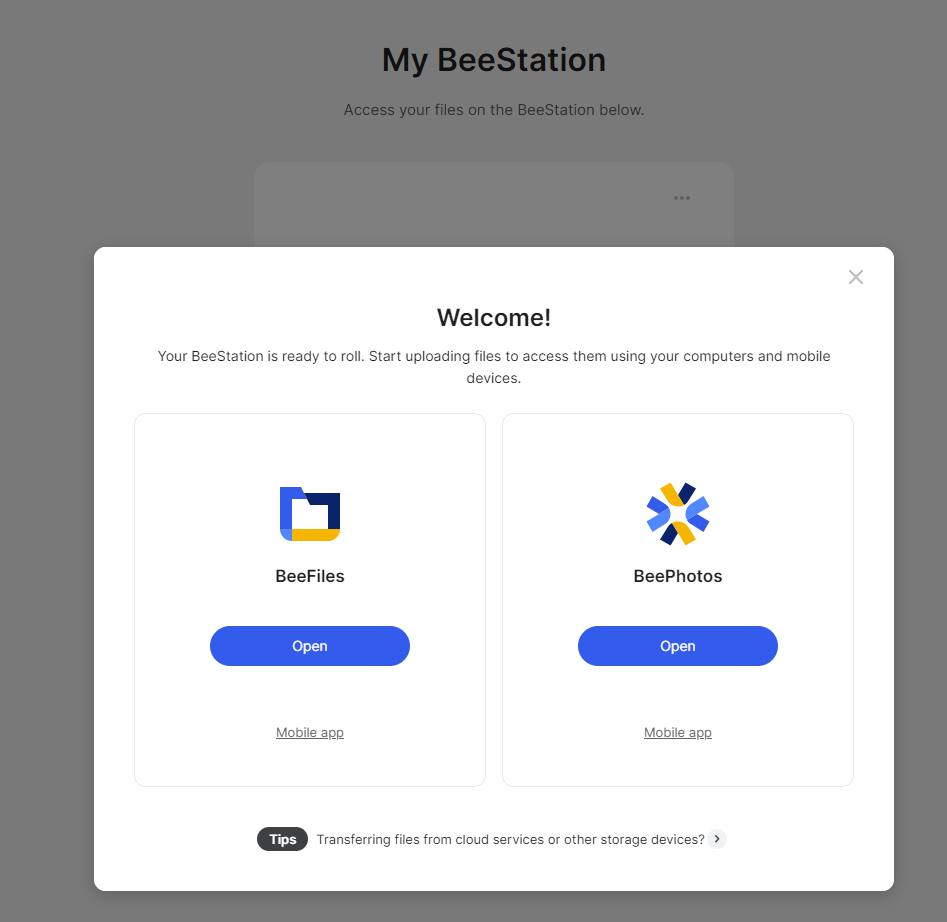
BeeFiles seems to resemble a similar UI to Google Drive, which Synology has ingeniously done to make the cloud to NAS transition seamless to users.
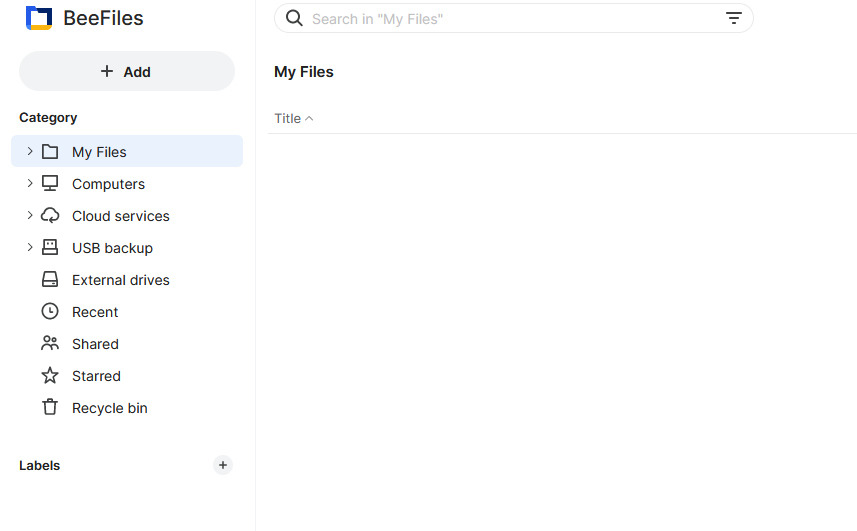
BeePhotos offers you the typical photo management capabilities that we’re familar with Synology Photos albeit being a slightly cutdown version of it.
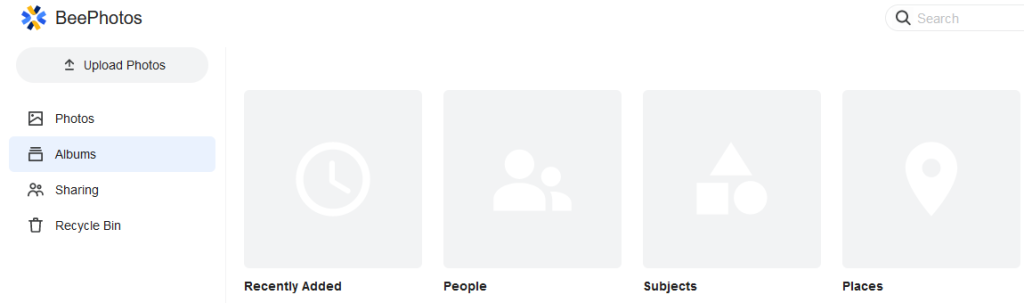
Synology BeeStation Software
First thing you’d notice is that the Synology BeeStation does not come with it’s App Center unlike their other NAS products. This may/may not change in the future, however at the time of writing the BeeStation does not include an App Center to install other software you’d want from the Synology ecosystem.
Synology seem to have deliberately cut down the BeeStation software and make it as simple as possible for non-tech savvy users who simply want a plug and play device without all the jargon to work with. While this is certainly a good thing if you’re expecting a full fledged NAS product, then the Synology BeeStation is not the product for you. Lets dive into the software bundle.
System Manager/System Settings
Soon as you login to the Synology BeeStation, it takes you to System Settings. There’s not much you can do in terms of formatting the volume as it’s predone during the setup process. It’s just another step that you don’t have to burden yourself doing.
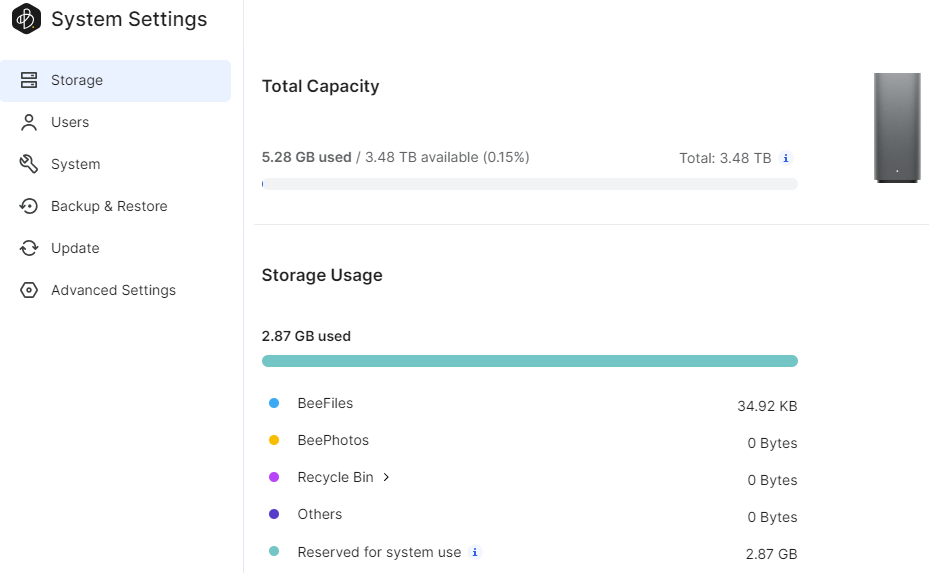
You can share the Synology BeeStation with 8 other users. Do note that this is where you may encounter some of the limitations of the BeeStation as 8 simultaneous users accessing a single SATA drive is quickly going to cause a bottleneck. While the Realtek RTD1619B quad-core 64-bit ARM processor and 1GB of DDR4 memory will adequately server the specific tasks the BeeStation is designed for, the single SATA drive will certainly cause bottlenecks serving multi user requests.
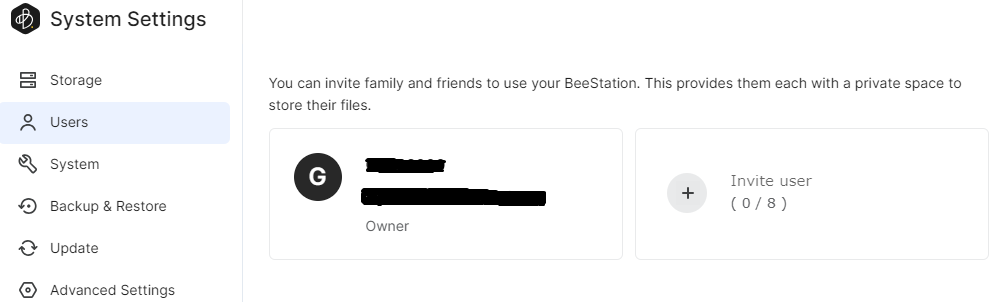
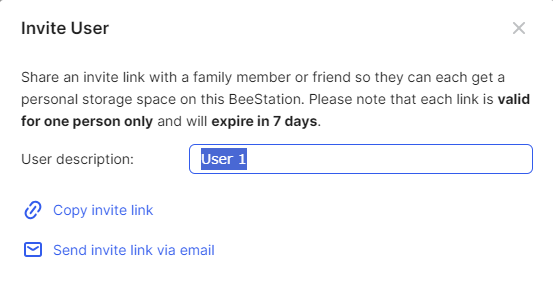
Within the System Settings, you can also backup your Synology BeeStation to an external drive or Synology’s cloud storage solution known as C2 Storage. Note that C2 storage is not free however it’s quite affordable and startes around $38 for 500GB per year. I do wish Synology offered other cloud backup locations by default as there would be users who are already paying a subscription on the myriads of other cloud backup providers.
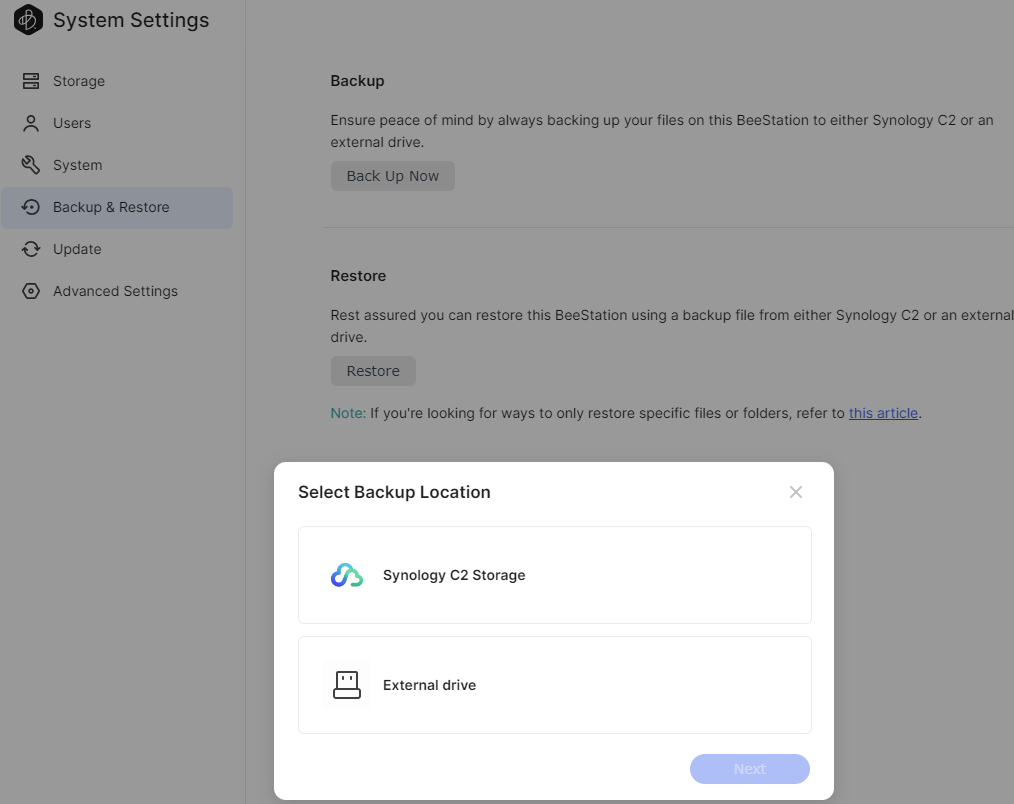
You can plug-in an external USB drive however and setup a schedule if you wanted to regularly backup your data to an external source for redundancy.
BeeStation for Desktop
The BeeStation for Desktop app will come in handy for users on the move no doubt. You can have BeeStation for Desktop installed on your work machine and have files sync across to your BeeStation. Come home and your home PC will sync with the latest data that you saved on your work PC and ready for further updates.
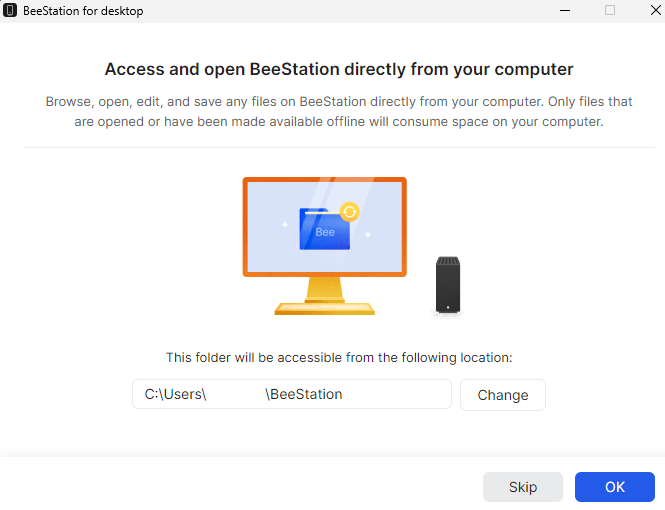
The app is very easy to use and pretty much self explanatory which is exactly how Synology intended to offer this solution to their customers. You can also define a local folder on your PC that would directly point to the Beestation root folder. This is similar to mapping a network drive without the additional technical jargon for non technical users.
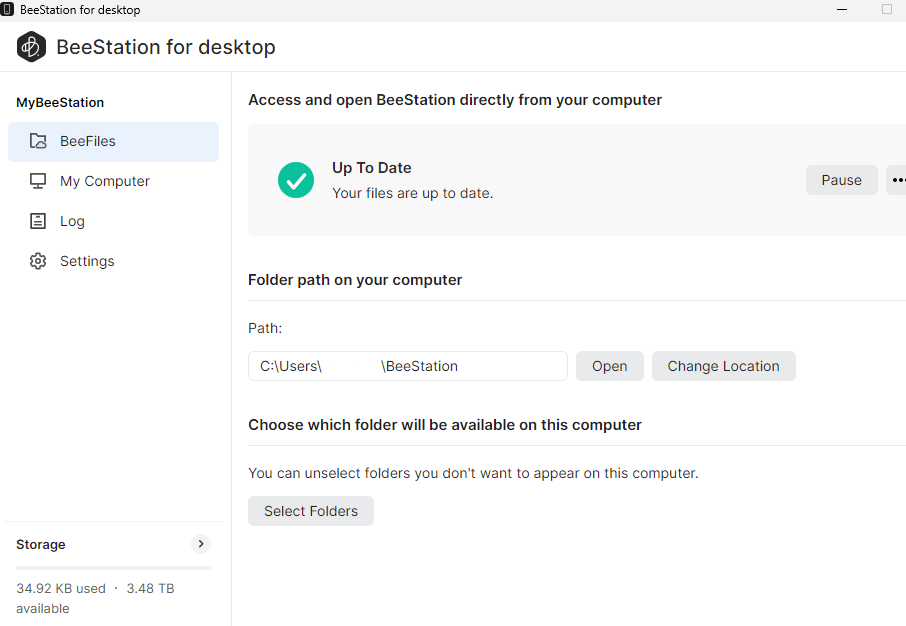
As stated previously you can sync folders with the BeeStation from your PCs. You get the option of two way sync as well as one way sync catering to your specific use case. This feature comes in very handy if you’re a mobile user and it’s so easy to setup.
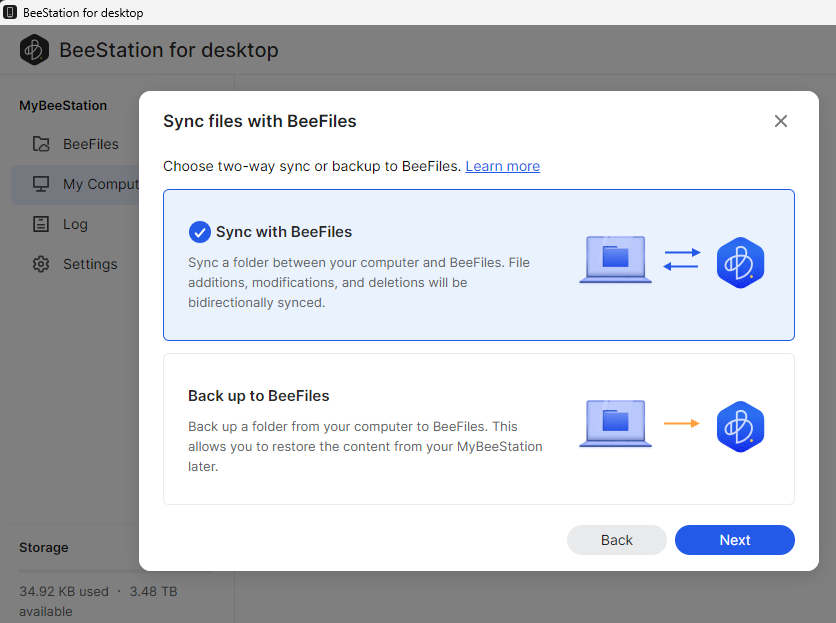
BeeFiles Mobile App
The BeeFiles mobile app (available on both Android and IOS) allows you to access your files on the go, similar to other cloud solutions like Google Drive, OneDrive or Dropbox. The BeeFiles app accesses the BeeStation via a quickconnect integration so you are able to access your files from anywhere in the world. The downside to this is, even if you’re on the LAN and wanting to upload/download a file to the Synology BeeStation, it’ll still go via the internet making the process potentially slower depending on your internet connection.
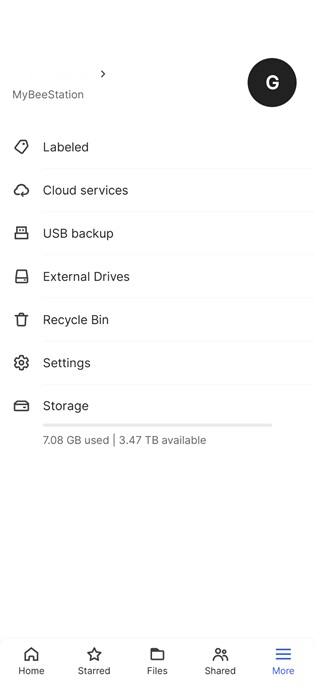
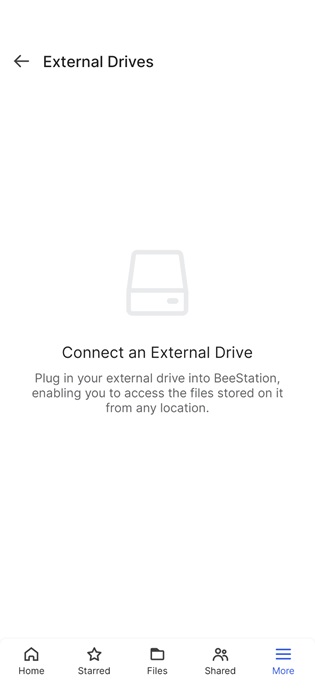
One feature which is really useful is the fact that with the Synology BeeStation you are able to access an external USB drive from anywhere once it’s connected to the BeeStation. We plugged in an old USB drive and it was directly recognised by the Synology BeeStation and the files were ready for access immediately.
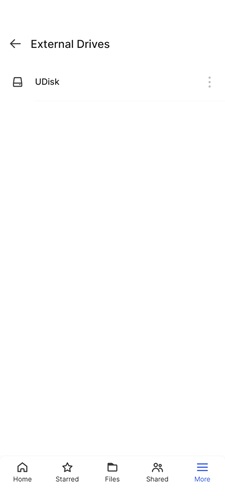
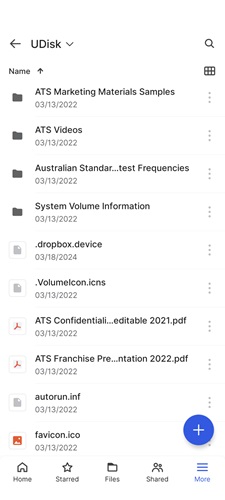
BeePhotos Mobile App
Apart from a few formatting changes, I don’t see a major difference between BeePhotos and Synology Photos mobile app. The BeePhotos app can also backup pictures and videos in the background to the BeeStation from your mobile device and upto 8 users can be setup here. Each user will have their private folder for their media.
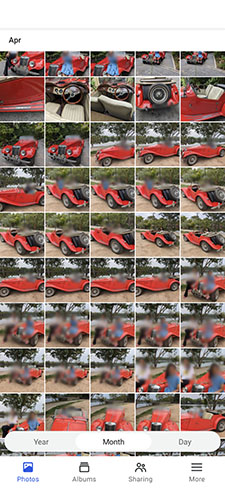
Conclusion
Long standing Synology fans may wonder where the Synology BeeStation lies in their product lineup. It’s no doubt quite a shift away from their standard NAS range and marks a new market segment Synology will be focussing on in the future. Upto now, the traditional NAS products required some level of technical capability to setup your NAS and get you off the ground. The Synology BeeStation however purely targets users with no technical capability or do not want to fiddle around with complicated setups.
The Synology BeeStation offers a viable solution to non tech savvy users who once were left out of this market segment who want to have their own secure private cloud. It’s of course not a silver bullet as there are few limitations to consider from a user perspective.
- The Synology Beestation is a single-bay device. This means you do not get any data redundancy. If the single drive malfunctions, you have no access to your data apart from any other backup you would have. The unit easily integrates with multiple cloud platforms allowing for easy backup of your data however.
- The BeeStation is currerntly offered in 4TB variant. You cannot upgrade the drive and once you reach capacity your only option is to delete older data or offload it to another external drive.
- You’re limited to the applications provided with the BeeStation. It does not include an App Center to install other software of interest.
The biggest selling point for the Synology BeeStation is its simplicity of setting up a rather complex solution. All external data transmission is via encrypted secure channels and all this happens seamlessly in the background without the user having to setup any complex tech. Given that this is Synology’s first iteration of a solution of this nature, I’m sure given their reputation we can expect to see some of the initial limitations of this product are overcome in newer versions to come.
Overall we’re very happy to see Synology introducing the BeeStation as it expands their market share as well as gives one market segment who have been ignored for a long time with a seriously viable product to setup their private cloud on.
| PERFORMANCE | |
| FEATURES | |
| VALUE | |
| BUILD QUALITY | |
|
Average
|
|
