Synology WRX560 11ax Wireless Router Review
Finding that middle ground between, performance, reliability and security on a router is something of paramount importance during these times of remote working from home and business environments alike. This is where Synology are making great strides ahead of the competition with their lineup of mid-highend routers. You can review their offering here https://www.synology.com/en-au/products/compare/routers
While their flagship router continues to be the RT6600ax the WRX560 turns out to be the next best thing currently on offer. With a Quad core 1.4 GHz processor, 512 MB DDR4 memory, 4 x LAN ports with LAN1 supporting 2.5Gbe which can also function as a WAN port, a WAN port capable of 2.5Gbe support; the WRX560 boasts a decent array of technical prowess from initial outlook. The unit also comes with a USB 3.2 Gen 1 port which supports a USB drive of EXT3,4, FAT or NTFS file systems.
The WRX560 supports Wi-Fi 6 technology that supports 600 Mbps via 2.4GHz and 2400 Mbps on the 5GHz band. Synology have incorporated 5.9Ghz support to access interference free bands for faster connectivity speeds, if your Wi-Fi clients support it.
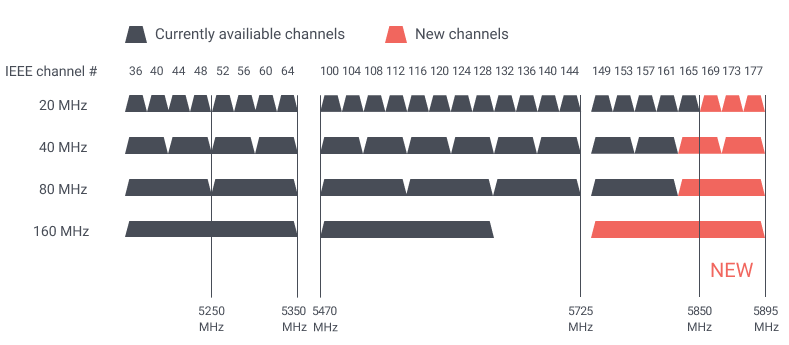
Here’s a quick run down of the Synology WRX560 hardware specifications
| CPU | Quad core 1.4 GHz |
|---|---|
| Hardware Acceleration Engine | Layer 4 / Layer 7 |
| Memory | 512 MB DDR4 |
| Antenna Type | 4×4 MIMO high-performance internal antenna (5 GHz)2×2 MIMO high-performance internal antenna (2.4 GHz) |
| LAN Port | 2.5GbE (RJ-45) x 1Gigabit (RJ-45) x 3 |
| WAN Port | Gigabit (RJ-45) x 12.5 GbE (RJ-45) x 1 (Dual WAN) |
| External Ports | USB 3.2 Gen 1 x 1 (5V, 0.9A power output) |
| IEEE 802.11ax | IEEE 802.11a/b/g/n/ac/ax2.4GHz: 600Mbps5GHz: 2400MbpsSimultaneous dual-band Wi-Fi |
| Wi-Fi Encryption | WPA/WPA2-Personal, WPA/WPA2-Enterprise, WPA2/WPA3-Personal, WPA3-Personal/Enterprise, Wi-Fi Enhanced Open (OWE) |
| Button and Switch | WPS, Power, Reset, Wi-Fi On/Off |
| Size (Height x Width x Depth) | 233 mm x 194 mm x 66 mm |
| Weight | 1.35 kg |
| Warranty | 2 Years |
| Notes: The warranty period starts from the purchase date as stated on your purchase receipt. (Learn more) Synology will provide software updates until Dec 2027, and extended support may be provided. | |
| AC Input Power Voltage | 100 V to 240 V AC |
| Power Frequency | 50/60 Hz, Single Phase |
| Power Consumption | 10.80 W (Access) 7.94 W (Idle) |
| Environment | RoHS Compliant |
| Packaging Content | Main Unit X 1AC Power Adapter X 1RJ-45 LAN Cable X 1Quick Installation Guide X 1 |
Unboxing and Closer look
The Synology WRX560 was shipped to us in its retail packaging. Synology purposely keeps their packaging as simple as possible with the box show casing a sticker that highlights some of the key features of the router.

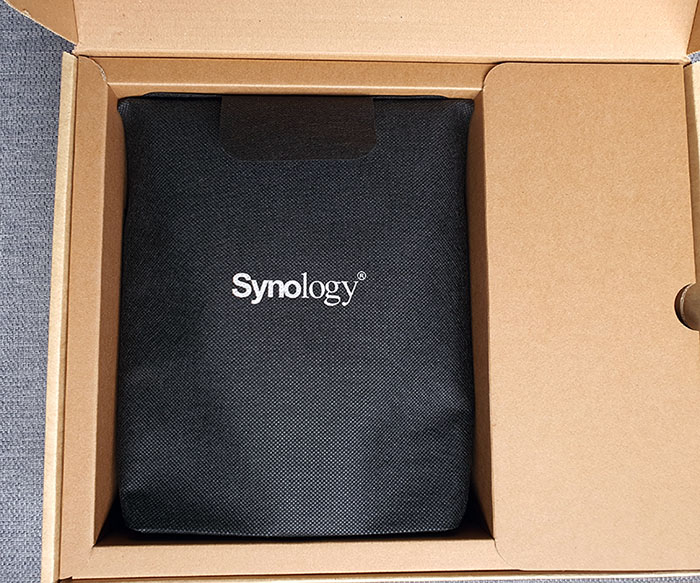
The retail package includes a power adapter, 1 x RJ45 cable and a quick installation guide along with the router itself. The WRX560 is neatly packed inside a soft cloth bag giving it that extra protection while being shipped.

We love the fact that Synology haven’t gone nuts with the LED lighting like some of the competition in the market. Just 3 LED lights to indicate “Status”, “Wi-Fi”, and “WAN” connections. In addition to having all LEDs on by default, you are given the option to only have the “Status” LED on or customize a schedule when they should be on/off.

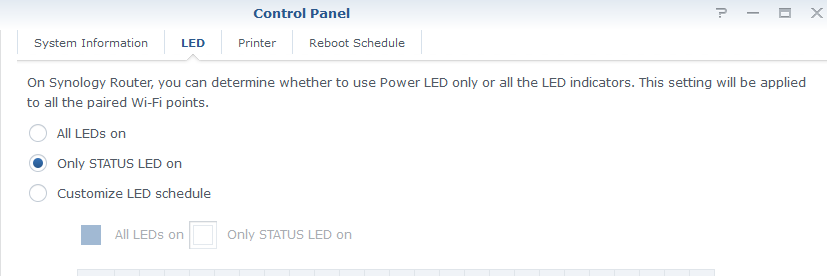
The rear of the unit includes the LAN and WAN ports, power switch, power port and a reset switch.
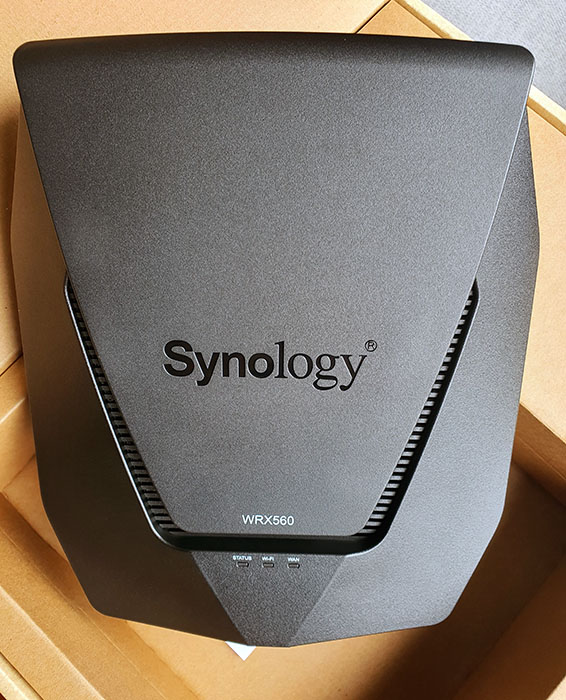

On the side you’re offered with a single USB 3.2 port, WPS and Wi-Fi buttons. It’s certainly a pity Synology deciding to only include a single USB port on this router when there’s adequate real estate to include at least another.

Aesthetics wise, the Synology WRX560 is designed in an all matte black finish with a unique curved design which blends nicely with its surroundings should you wish to place the router in plain sight.

Space saving design
The space saving design of the Synology WRX560 is one of its key appealing factors. Most flagship/high performance routers commonly have a crab claw design with multiple antennas protruding out. However the WRX560 have its antennas all built inside the enclosure, yet supposedly provides the same level of coverage.

Installation
Setting up the Synology WRX560 can be done via the browser by going into its default web interface or via the mobile app. Both methods we found to be extremely straight forward and does not require you to be too tech savvy to get going.
One of the main things the router needs to know is how you plan on operating the WRX560 on the network. For majority of users, it would be Wireless router mode but the unit also offers Wireless AP mode which cuts down some of the router’s built in functionality as well if you decide to go down this path.
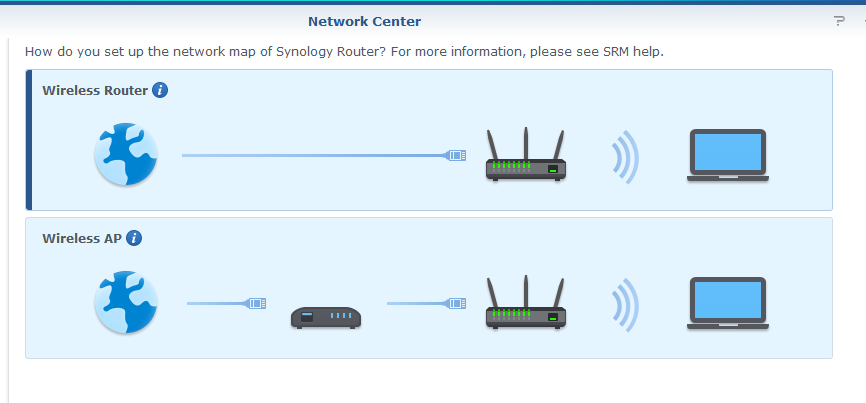
The router auto detected the ISP network settings and we’d assume this would be the case for most, unless you’re on some form of PPOE connection that requires a username and password.
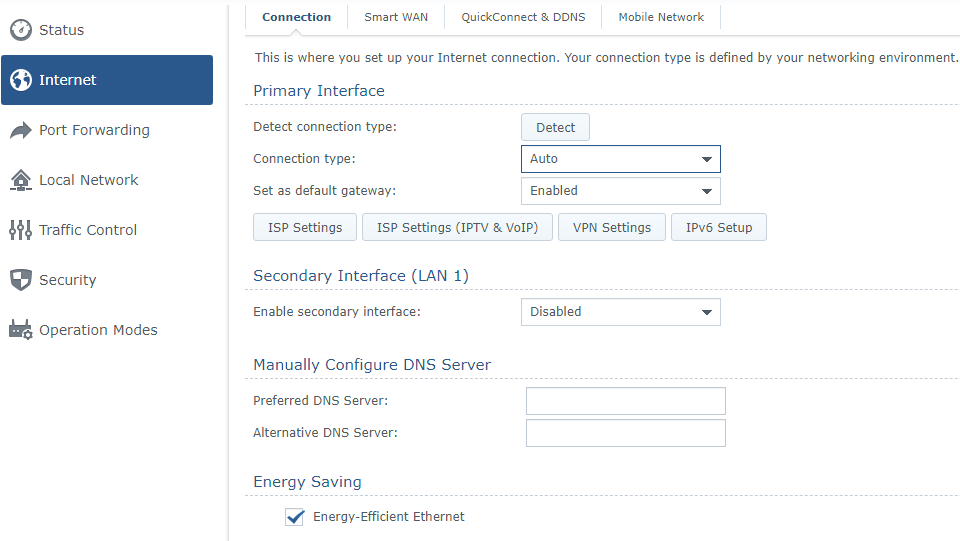
Multiple Network setup
With the Synology WRX560 you get to create upto 5 separate networks (Includes the guest network) within your LAN environment. Each of the networks can have separate Wi-Fi networks running 2.4Ghz and 5Ghz bands or a single band if you so desire.
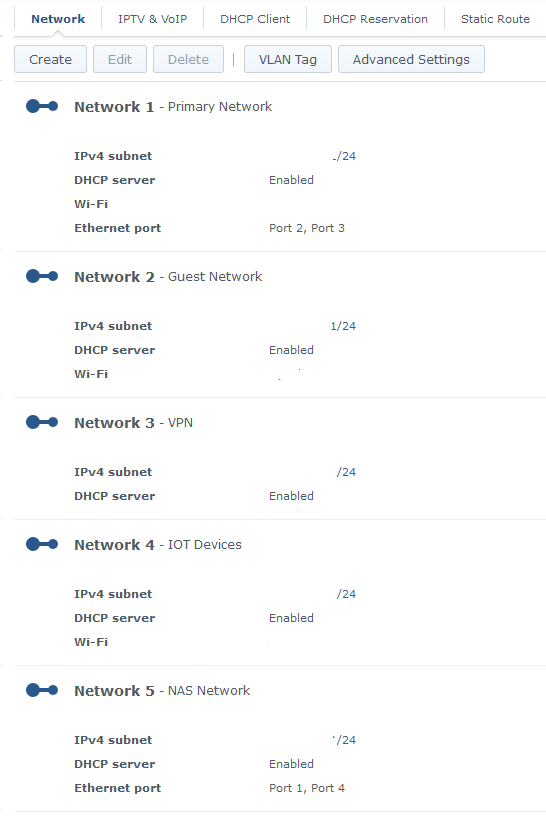
As per the above example, we have separated our network into logical segments which allows for more granular control and provides greater security. Separating out smart IOT devices from your other core devices is most certainly recommended, and you can choose to isolate each of the networks created so that devices on the separate networks cannot talk to each other. Or you have the ability to create specific firewall rules on how you want each of the networks created talk to each other.
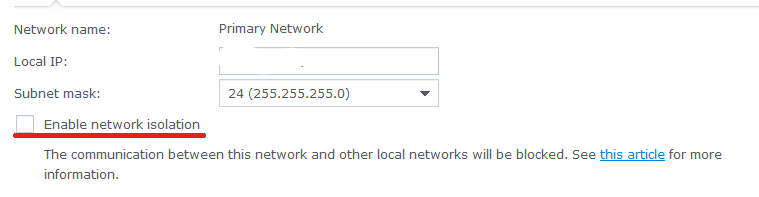
This level of granular control is not for everybody, however Synology have made it a breeze even for novice users to set these up quite easily. In our test scenario, we separated out all our smart devices from the primary network and defined a firewall policy preventing network traffic originating from the IOT network coming into other networks within the LAN. Last thing you want is installing some smart IOT device on your network that inadvertently becomes a rough spy device on your network. The WRX560 also has the ability to prevent devices within the same network not talk to each other if so desired.
Overall there’s a lot of functionality bundled in here that most users can have a field day configuring to your own requirement and the beauty is the Synology WRX560 has enough grunt to handle what you throw at it.
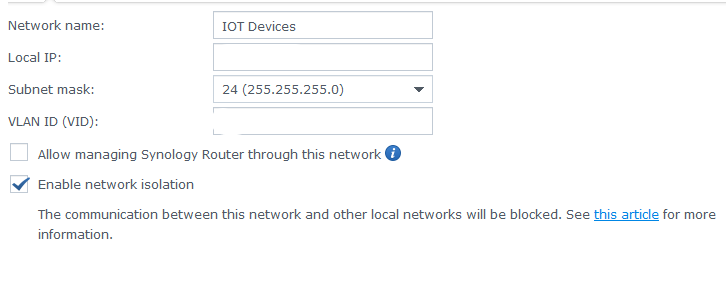
Network Center
The network center is the core application where you define all your WAN, LAN setups and Firewall rules. The interface is intuitive and informative. You can see connected devices across all networks in a single pane view, see if any devices on the network are using resources excessively, assign QOS policies for devices as to how much network resources it can take via “Traffic Monitor” and many more. Synology have made the layout as simplistic as possible allowing non-tech savvy users to take advantage of all its features offered.
One of the key success factors for Synology routers is their SRM software and one can see why it’s so given how powerful it is yet offered in an easy to understand manner.
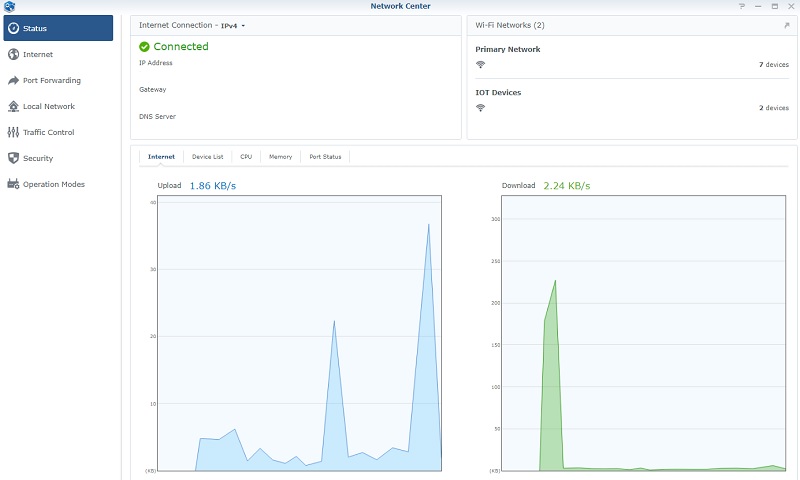
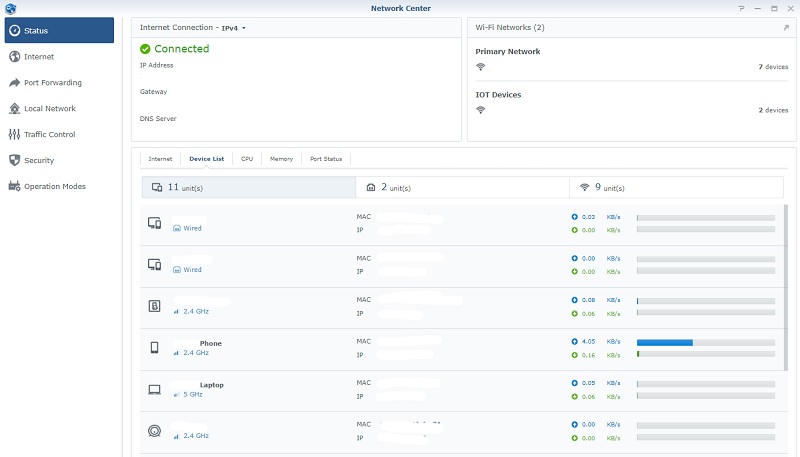
Intrusion Prevention System / Threat Prevention
Going into package center, you’re offered 4 main applications that can be installed on the router. Of these, “Threat Prevention” application acts as a real time intrusion prevention system (IPS) that protects your network from malicious traffic.
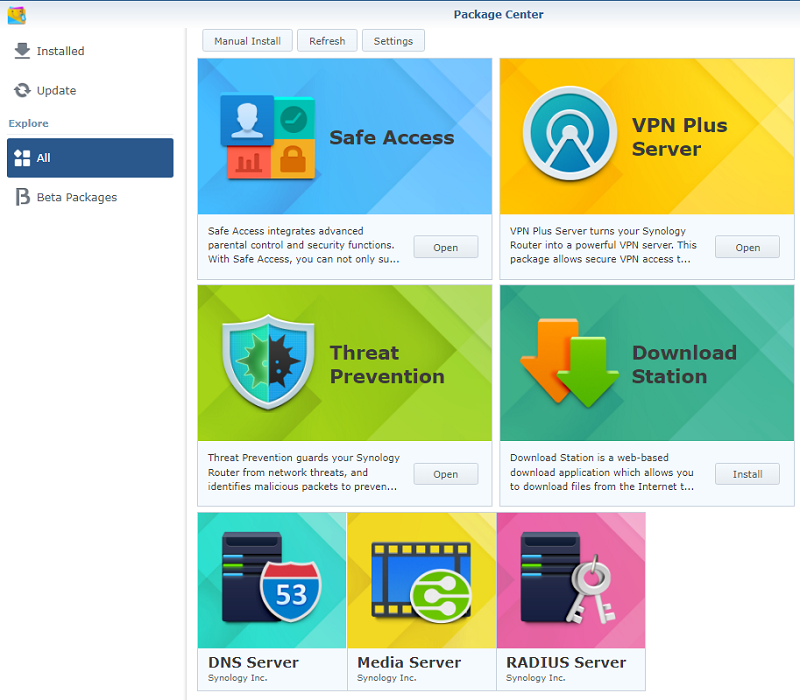
To install the application, you’d need to have a USB drive installed on via the USB port of the Synology WRX560. Once the application is installed it’ll take around 10 minutes to set itself up before you are able to access the application.
The default screen will highlight overall status along with high, medium and low severity threats detected. By default the policy is set to drop network packets that it detects as high severity. If you’re seeing false positives, go to the “Self-Defined policy” section and you can setup a policy to ignore the false positives. You can further define your own policies as desired in this section based on the findings reported by the application. Generally let the application run for a few days before you fine tune with your own policies.
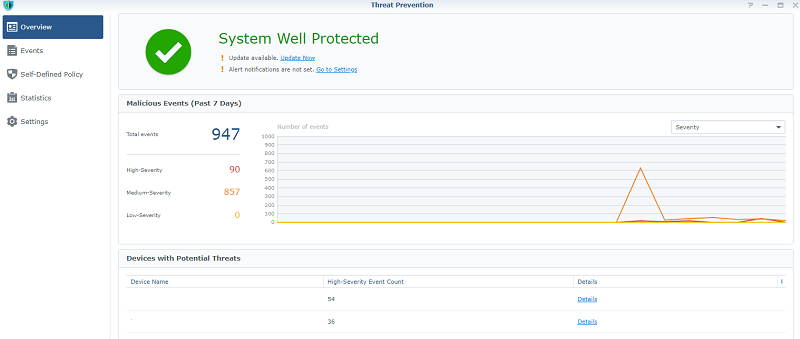
The signature database offered is quite extensive and we found that the database keeps updating almost every other day.

It’s recommended you setup auto updating the signature database to a regular schedule which can be easily done via the interface.
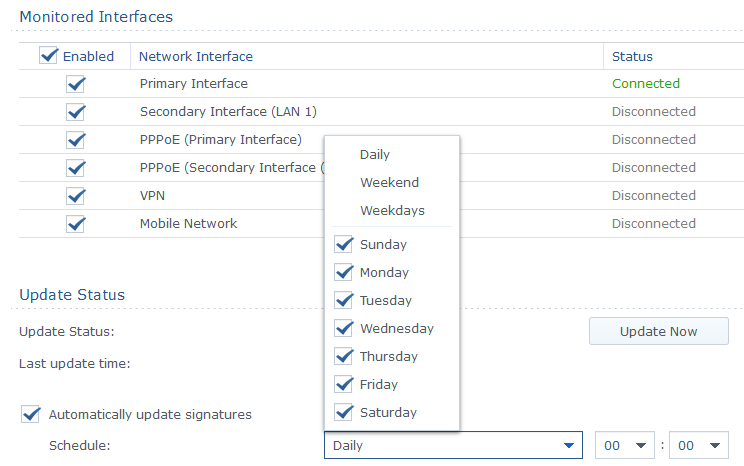
Detected findings will show up on the events tab and as stated prior you can add your own policies or override existing policies if they’re coming up as false positives. We did find some traffic was incorrectly ranked as high severity when it wasn’t, however this is better than not having no IPS at all.
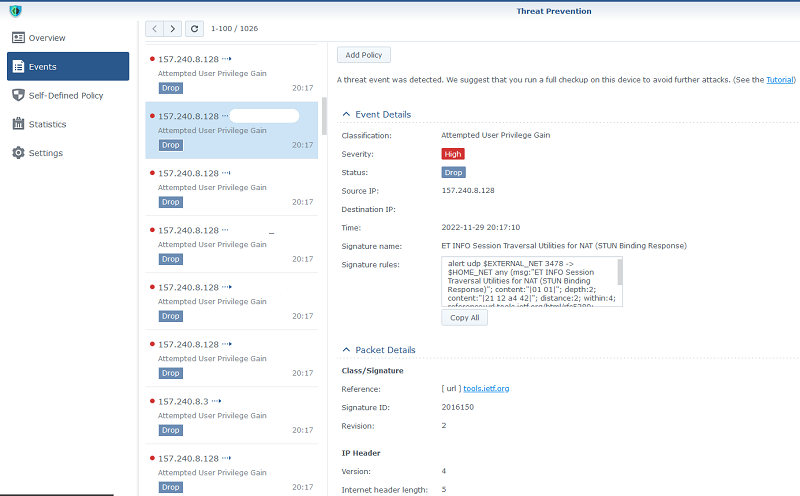
VPN Plus Server
Most routers do provide some form of VPN server solution, however the VPN Plus Server application is a class of it’s own. VPN Plus Server turns your Synology NAS into a powerful VPN server. It supports multiple VPN services such as WebVPN, SSL VPn, Remote Desktop, OpenVPN, LT2P/IPSEC, PPTP and Site-to-Site VPN.
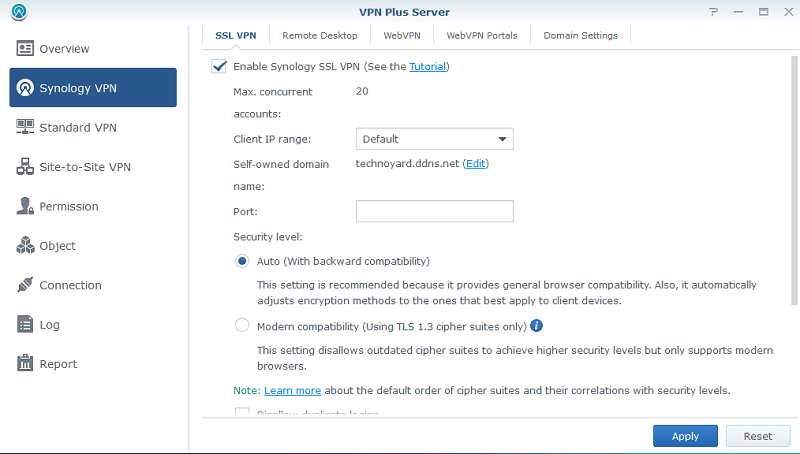
The standard VPN tab contains the commonly found VPN services such as OpenVPN, SSTP, L2TP and PPTP. However we would highly recommend using Synology VPN as it’s much simpler to configure and works right out of the box. Depending on your requirement there are multiple solutions provided; we tested out the SSL VPN and it was the most straight forward VPN configuration we had ever done.
There are no VPN profiles to import across, simply download the client app and connect. The solution has VPN clients for Android, Window, Linux, IOS and MAC, so you’re pretty much covered on all platforms out there.
Only caveat here is that the default Synology VPN Plus server has a perpetual license which allows for 20 client devices. If you need more licenses these will need to be purchased separately. The default license limit is dependent on the router model and here’s a breakdown for your reference.

Synology Safe Access
If you’re a parent, Synology Safe Access will be a god send to your network. Safe Access integrates advanced parental controls and security functions that as a parent you’d most certainly value in this day and age.
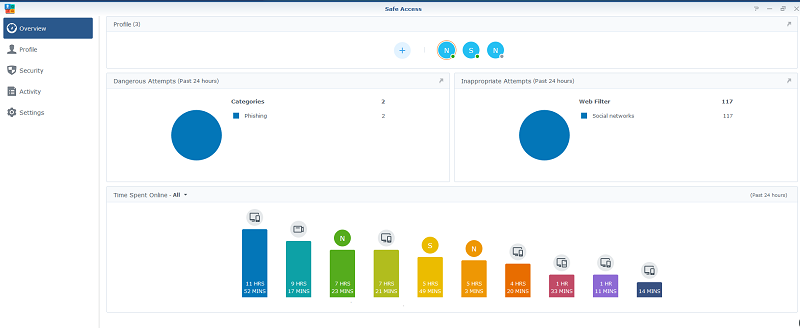
Safe Access lets you setup profiles for each of your children, setup Internet schedules, Time quotas for the day which some of the standard functions you’d want from a parental control perspective to limit screen time for your kids.
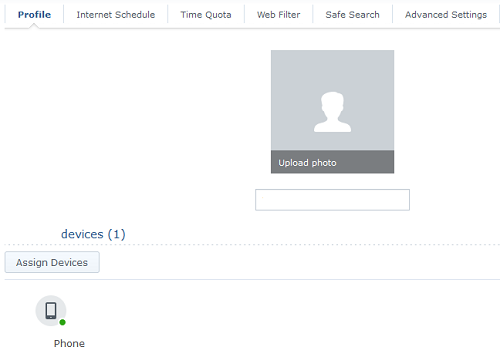
Safe Access goes a level beyond the above where it also incorporates a powerful web filter which allows you to block certain categories of content altogether. Out of the box there are 3 web filter profiles created, namely “Child”, “Employee” and “Guest”. It’s pretty self explanatory and you have the ability to create new profiles or modify existing profiles to suite your needs.
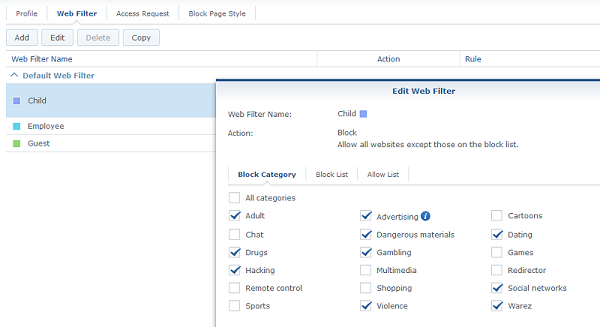
You can add specific sites you’d want to block or allow for each of the web filter profiles.
Another feature we love is the fact that you can setup safe search functionality of search engines, and YouTube giving you that added peace of mind.
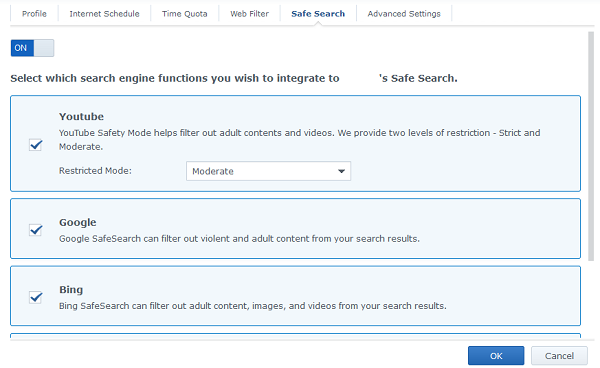
On the profiles page Safe Access tracks the activity of each of your kids activities and flags if any attempts are made to access inappropriate web sites. Any attempts to access websites not in an allowed category will immediately get blocked. The kids do get the option to request access which would send a notification to the admin account, where by you have the ability to authorize or reject the request.
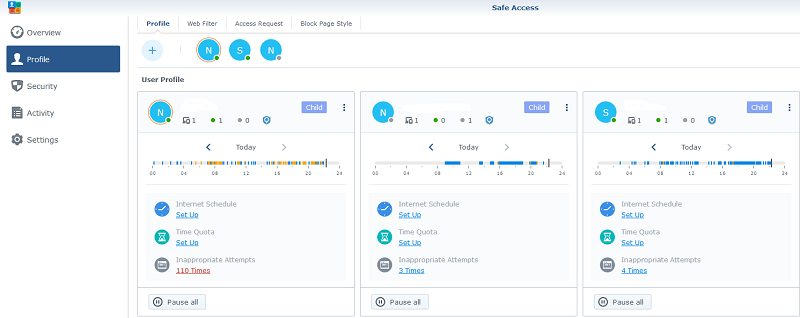
The solution itself is quite powerful even though we did find some websites even though falling into a restricted category did still end up loading on the child’s device. Nevertheless, while it’s not a 100% accurate solution, it’s a solid step in the right direction.
Mobile App
The mobile app named “DS Router” is very user friendly and some functionality like blocking internet access for kids is much simpler to get to than going via the web interface. The application provides a great deal of information unlike many competitor products.
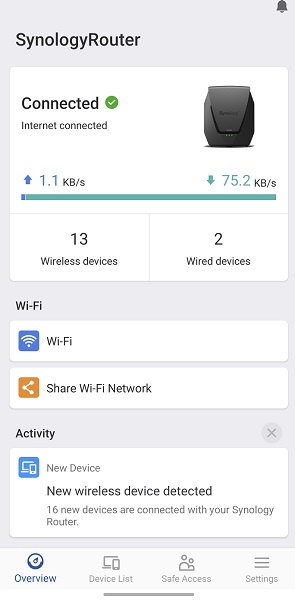
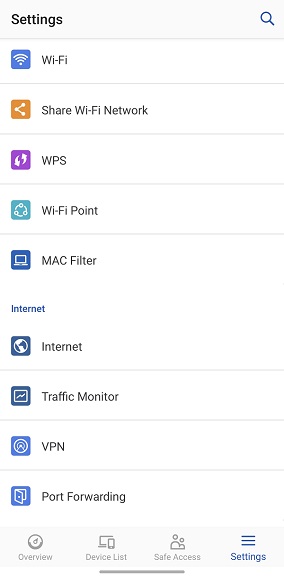
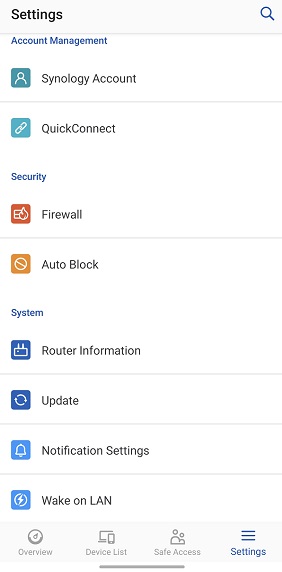
Most of the key functionality can be accessed via the mobile application which is what makes it very useful.
Performance and Conclusion
Data throughput speeds were tested on the 5Ghz band at various distances and the results speak for themselves. While the speeds aren’t earth shattering, for its price range and target market the Synology WRX560 is a worthy contender.
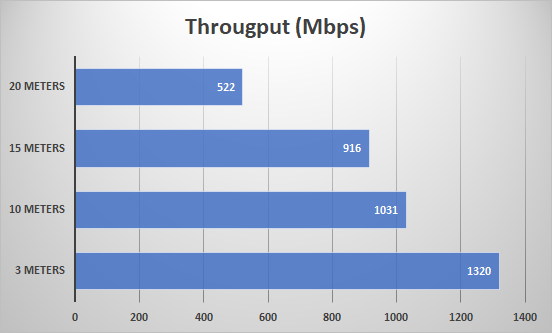
One of the main drivers that works in favor of Synology routers is it’s SRM software. Even though a relatively new comer to the competitive router market Synology have certainly made it’s mark in a very short period of time. We have been using the Synology WRX560 as our core router for approximately 2 weeks now and it has worked flawlessly.
Few things we would have liked to see on the router is 6Ghz Wi-Fi support and extra USB ports. Apart from that, there’s hardly anything to fault on the Synology WRX560. Overall it’s a great piece of kit and at AU$429 priced competitively to sit well within its competition.

