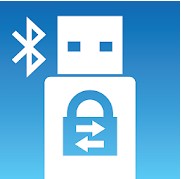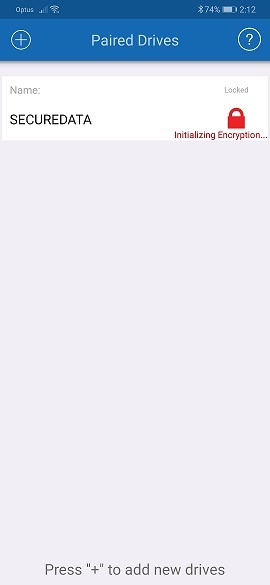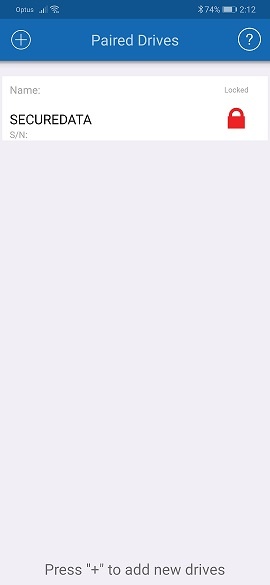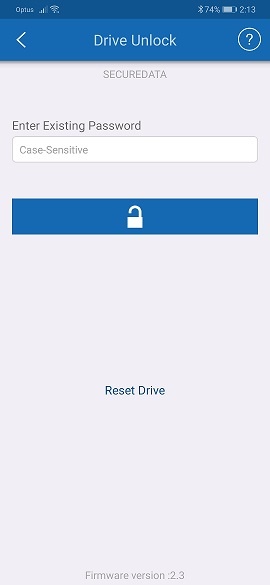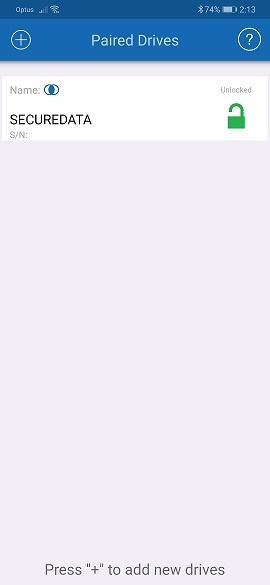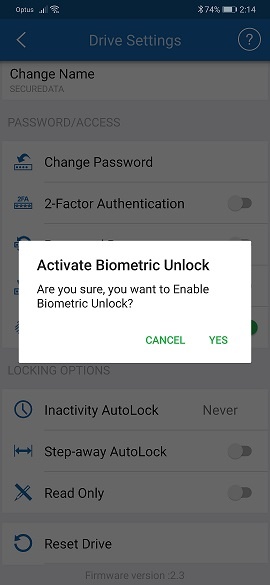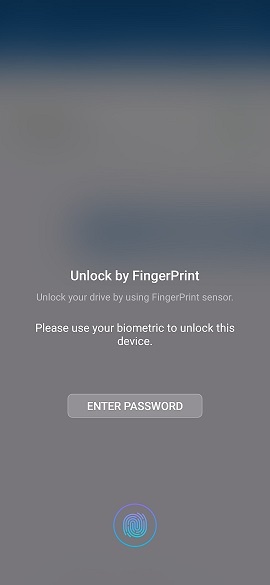SecureDrive® BT – Hardware Encrypted External Portable Drive
SecureDrive BT – Capabilities
Installation
First step in getting the drive operational is to download the DataLock application from either Google Play store or Apple App Store.
The app communicates with the SecureDrive BT via Bluetooth. Connect the drive to your PC and open up the app and follow the prompts. Installation is pretty straight forward and you’ll be up and running in under 5 minutes.
The drive will proceed with the initial encryption at first login. It’ll remain in locked status until you unlock the drive using the password supplied at setup time.
Soon as you login, the drive will be detected by your PC and it’ll show up as a drive. Additionally the DataLock app will show a range of other customizable features. These are what hits the SecureDrive BT out of the park when comparing to competing products on the market.
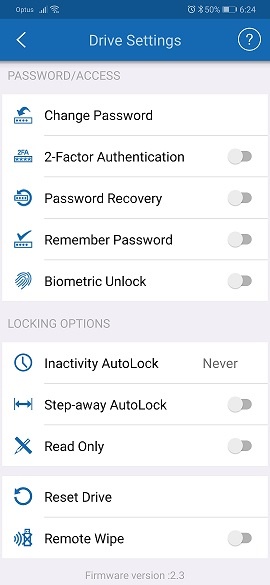
Firstly entering a password on your mobile to unlock the drive is much more convenient than having to do this on an alpha numeric keypad on the drive itself.
2-Factor Authentication
For added security, you can setup 2-factor authentication. Simply follow the prompts on screen and you’re done. The software is not buggy at all and quite user friendly even for the novice user.
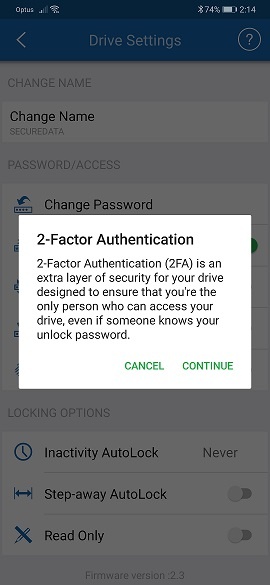
Password Recovery
In the event you forget your unlock password, there’s also a password recovery option which again can be completed with a few clicks.
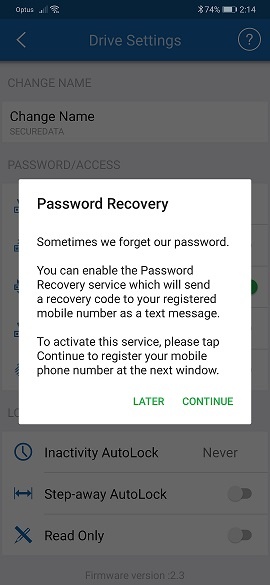
Biometric unlock
This is certainly one of the most convenient features I found with the software. If your phone has a fingerprint reader, you can simply use your finger print to unlock the drive. Alternatively you can also use face recognition should you wish to do so.
Step-away Auto Lock
The step away auto lock feature automatically locks the SecureDrive BT soon as your phone is 3m away from the drive.
| Table of contents |
| 1. Introduction |
| 2. SecureDrive® BT – Closer look |
| 3. SecureDrive® BT – Capabilities |
| 4. Remote Management Features |
| 5. Performance and Conclusion |