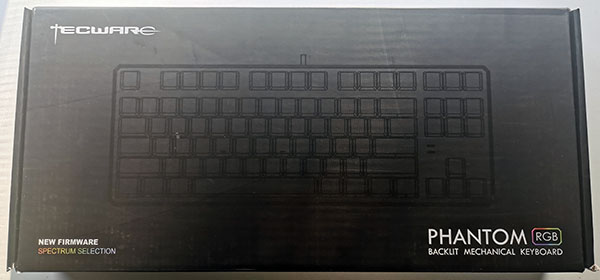Tecware Phantom RGB Keyboard Review
Closer look at the Design and offering
The Tecware Phantom RGB keyboard is offered in a very unassuming, simple box. Not much emphasis has been put into the design of the box which could potentially limit their reach on winning customers over even though the reality is what matters most is how the keyboard performs.
The rear section of the box provides more detail than the front with emphasis on its RGB capabilities, build quality and CIY (Change It Yourself) switch design.
Package
Opening up the box, reveals the total package contents
– 1 x Phantom RGB keyboard
– 4 x Spare mechanical switches
– 1 x Switch puller
– 1 x Key cap puller (This is located at the rear of the keyboard)
– 1 x User manual
As mentioned before the Tecware Phantom RGB is offered in both 104 keys and 87. The 87 key variant lacks the numeric keypad area of a full sized keyboard and is ideal for those with limited space or want a smaller profile for easier mobility.

Obvious omission on this keyboard is dedicated media controls. Unfortunately the full sized keyboard does not include it either. This is not a deal breaker, just a minor inconvenience.
There are some quick shortcut keys pre-loaded which allows you to perform certain tasks without additional mouse clicks. For example, if you wanted to open your default browser or calculator, all you need to do is hit the correct key combination using the Fn key.

The same goes for volume and media controls.
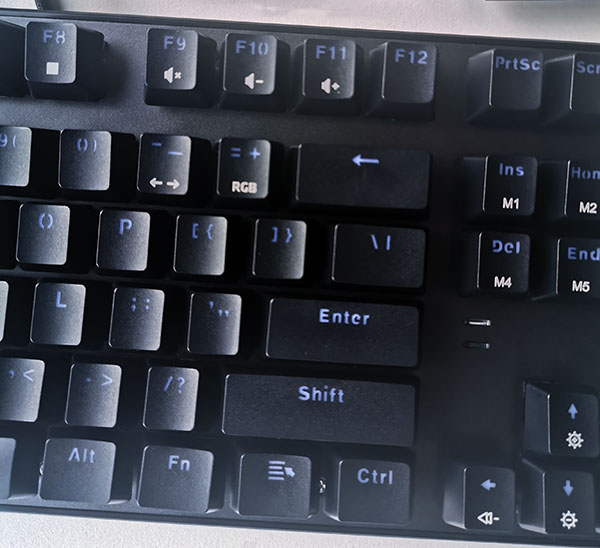
Flipping the keyboard around, you find rubber feet on all four corners of the keyboard to keep it solid in place during your gameplay. You have the option of routing the keyboard cable in 3 different routes depending on the layout of your PC. There’s also a keycap puller which makes it easy to pull out key caps you want to replace. The pull out keyboard feet have rubber feet on them as well to ensure utmost stability.

Outemu RGB mechanical switches
The sample Tecware sent us included Outemu Blue clicky RGB mechanical switches. However Tecware offers 3 switch types for you to choose from, catering to a wider audience. The Outemu Blue switches require an actuation force of 60g and has a tactile clicky feedback. You have the option of choosing Outemu Brown or Red switches which have an actuation force of 55g and 50g respectively. The browns provide a tactile bump feedback while the reds provide linear feedback.
For typing, the feedback from the Outemu Blue switches are pretty impressive. However the unmistakable clicky noise could get irritating for users around you, and certainly not something you want to be using in an office environment.
Here’s a sound clip of the switches in action.
CIY Switches
The Tecware Phantom RGB gives you the ability to change or customize switches across the keyboard. The switch puller provided does a good job in removing any switch you want to replace. Tecware provides 4 spare blue switches; you also have the ability to hot-swap different types of switches (Browns or Reds) if you so wished to do so.

RGB Lighting
Soon as you connect the Tecware Phantom RGB keyboard to your PC, it lights up on a horizontal rainbow colored wave animation. Here are some quick videos demonstrating the RGB effects offered on the keyboard.
If you don’t intent to download the Tecware software, you can use the Fn key and M1 – M6 keys listed. Each key has 3 built in animations to choose from.

The LED lights are located under each key and you can increase their brightness by pressing the up or down keys in combination with the Fn key. The Tecware Phantom uses surface-mounted LEDs; meaning they sit directly on top of the PCB. Along with the floating key design, this combination makes the RGB illumination effects look quite impressive.
Software
Additional RGB effects are offered via the Tecware keyboard software and further refinements can be made to your personal preferences. The software is pretty basic however functional. It lacks the finesse we have seen in some of the big players. Nevertheless it does the job without any errors.
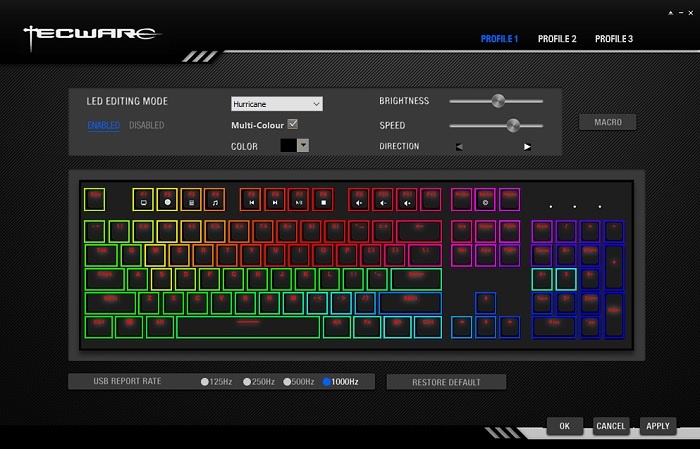
3 user profiles can also be defines along with changing the polling interval. You can customize your own effects or refine some of the inbuilt effects to suit your gaming rig. There’s no synchronization options available here with other RGB software, so you pretty much have to rely on what’s available.
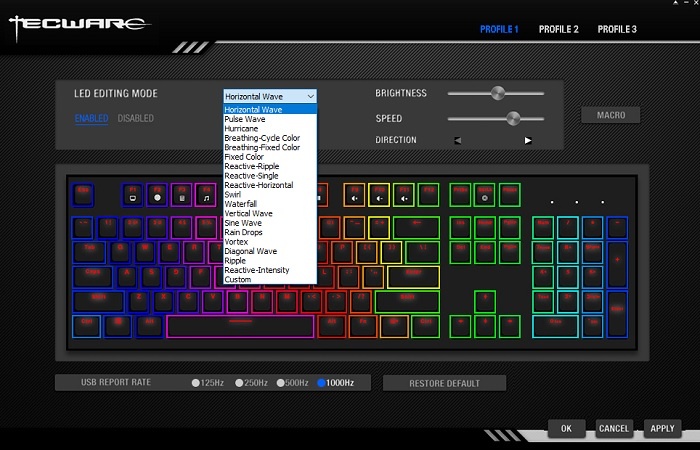
| Table of contents |
| 1. Introduction |
| 2. Closer look at the Design and offering |
| 3. Performance and conclusion |