D-Link DIR-2680 D-Fend AC2600 Wi-Fi Router
D-Link WiFi App and D-Fend application for parental control
As mentioned previously, the D-Link WiFi application will be used to get the D-Fend AC2600 router up and running. Once everything is configured via the app, you will be offered a screen similar to below, which will show details of your WAN interface, connected LAN devices and upload/download speed of your internet link.
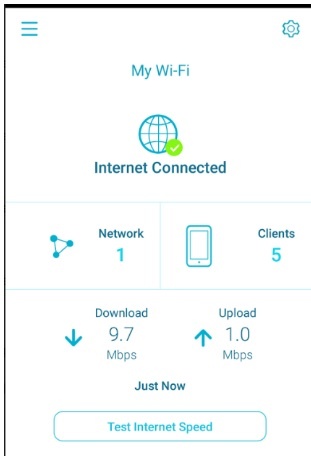
You can go into the settings section which allows you to control certain aspects of the router, but not everything.
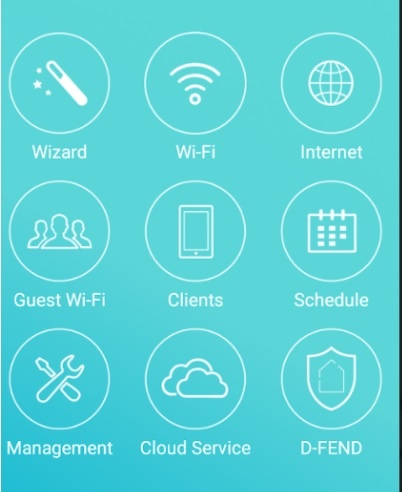
By default the 2.4Ghz and 5Ghz Wi-Fi networks will share the same SSID and password and allow devices to connect based on its optimal settings. However you can separate the 2 networks if you wish via the app where by you are in control which devices can connect to which network. Simply untick the box that says “Use 2.4GHz settings for 5GHz and the app will extend the window for you to change the 5GHz WiFi details.
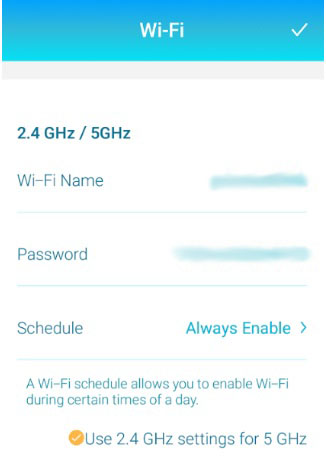
If you keep the details common, devices that are capable of operating in both spectrums will decide to connect to either network based on best signal strength and transmission speed.
The D-Fend Application
The D-Fend app while shows in the D-Link WiFi application, it’s actually a separate application that needs to be installed. It’s unfortunate that D-Link and McAfee didn’t collaborate better on this one and integrate the application into one.
During setup you will see the below screen until the D-Link DIR-2680 D-Fend AC2600 router connects with McAfee Global Threat Intelligence network.
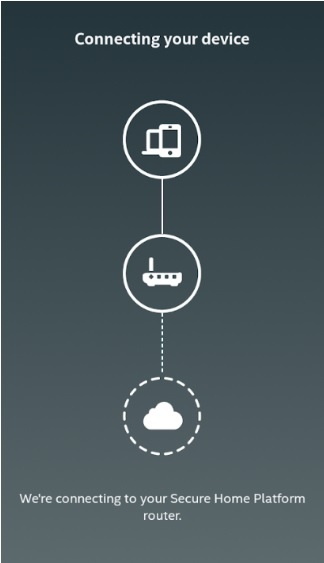
The D-Fend application protects your network using McAfee’s Global Threat Intelligence (GTI) which is an ever expanding cybersecurity service that identifies and blocks emerging threats. With more than 25 years of threat data, and cloud-based machine learning that updates its threat database in real-time the D-Link DIR-2680 D-Fend AC2600 is a smart home router that defends your network 24×7 365 days of the year.
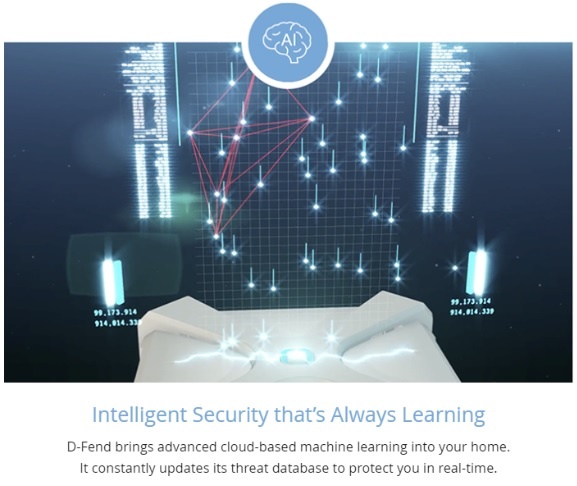
The D-Fend cloud subscription is offered for 5 years with the purchase of the DIR-2680 D-Fend AC2600 and D-Link further offers a 2 year license for McAfee Livesafe (Antivirus software) for unlimited devices for 2 years.
Opening up the application shows a summary screen of any notifications that require attention by the user.
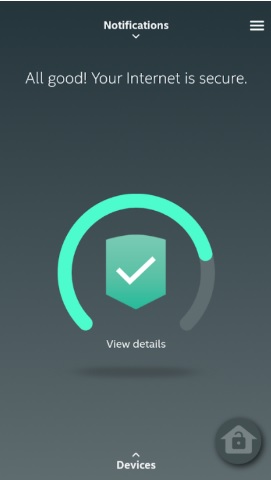
The first time you open the D-Fend app, it’ll be red and will remain red until you complete the tasks it has set out for the initial configuration.
If you got kids the D-Fend app will be a godsend. It has built in parental controls which you can assign to devices used by your kids. For years I have been trialing various apps but nothing has come close to options provided by the D-Fend app.
Once you go into “Settings” click on “Parental Controls”.
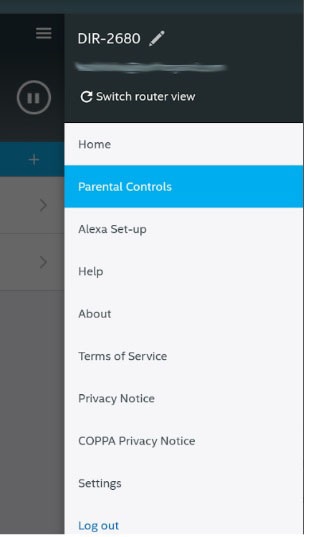
Simply click on the “+” icon to create a profile with your kids name and age.
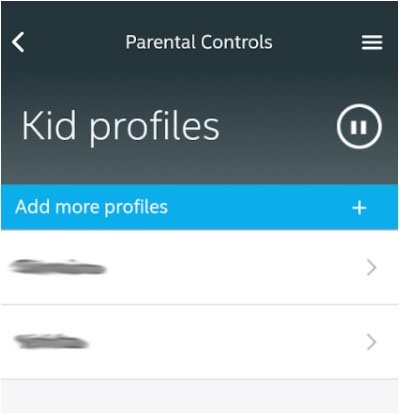
Based on the age given when setting up the profile, the D-Fend app will automatically decide on specific categories to block by default. You need to assign one or many of the devices used by this child and add it to the profile which will then control those specific devices based on the categories given. You can also manually add specific domain names for greater control.
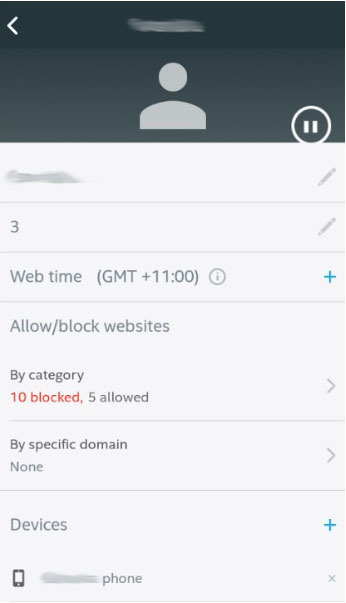
If you feel the default category blocks are too restrictive, these can be overwritten if needed. (Picture is an extract only as the list is too long to screengrab)
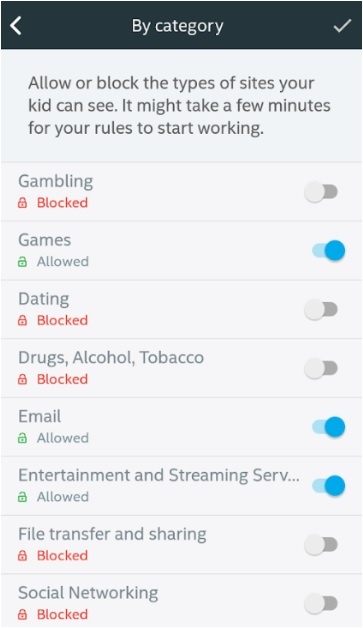
If your child visits a page that’s not approved by you or falls under a specific category as above, he/she will be faced with the following screen on their device. The child can request access from the parent and a pop up would appear on the parent’s phone which they can approve or decline.
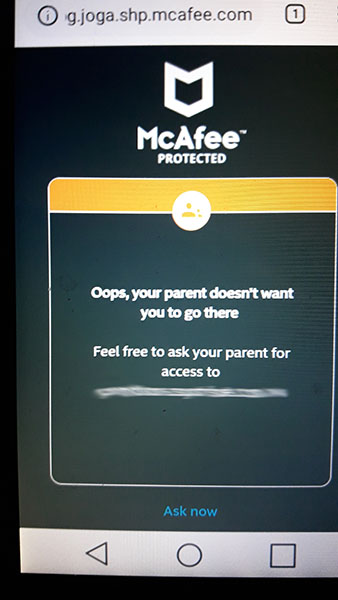
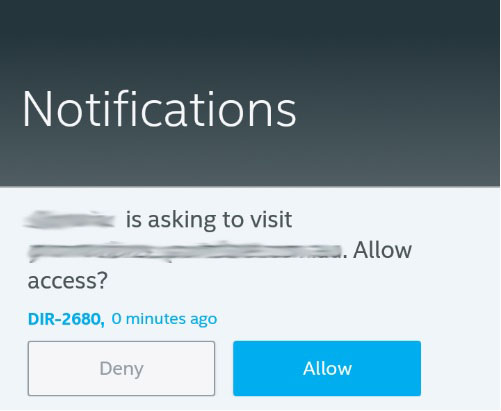
You can also pause the internet for kids which stops all internet activity for devices under the kid’s profile. They would meet with the below message soon as they try accessing the web. You can also setup screen times to control how long your kids stay online.
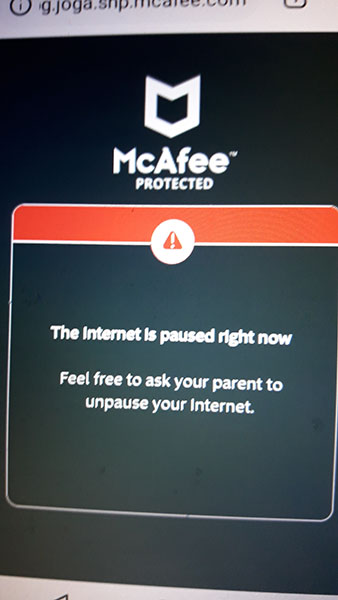
| Table of Contents |
| 1. Introduction |
| 2. The DIR-2680 D-Fend AC2600 router package |
| 3. Installation |
| 4. D-Link WiFi App and D-Fend application for parental control |
| 5. Performance & Conclusion |

