D-Link DIR-2680 D-Fend AC2600 Wi-Fi Router
Installation of the D-Fend AC2600 Router
Non tech savvy users can get intimidated soon as they hear all these buzzwords surrounding IT security, parental controls, antivirus and malware control etc. Thankfully however D-Link have made the installation process for the DIR-2680 D-Fend AC2600 relatively painless. The quick start guide included mentions the software you need to download to your Android or IOS device. Once installed, scan the unique QR code on the quick start guide which will connect you up to the default WiFi network the router ships out with.
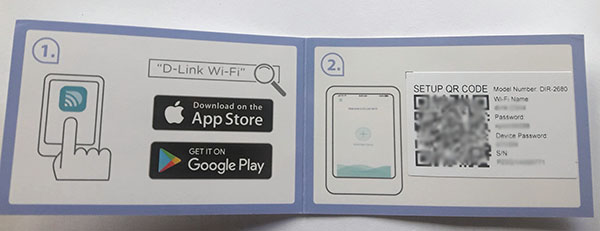
The most basic setup including setting up McAfee D-Fend on the DIR-2680 router can be done via the mobile app. The included installation manual gives step by step instructions from physical connectivity of the router until you get setup with the D-Fend software. The steps are very much self explanatory and not at all overwhelming even if you’re not from a tech savvy background.
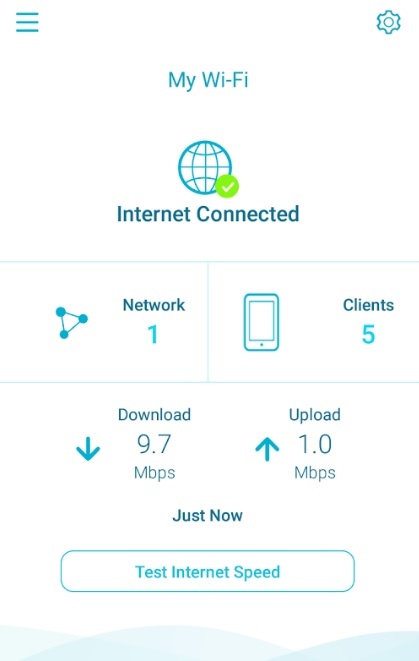
There are granular controls that you can setup if you log into the router console via the web based interface. You don’t necessarily have to go through this process unless you really want more control of your network.
Once you’re logged in, the router will show status of your internet connectivity, clients connected via the DIR-2680, network status and if any USB devices are connected to the router. Clicking on each icon will provide more details. For example, if you click on the “Internet” icon the router will display your WAN IP details.
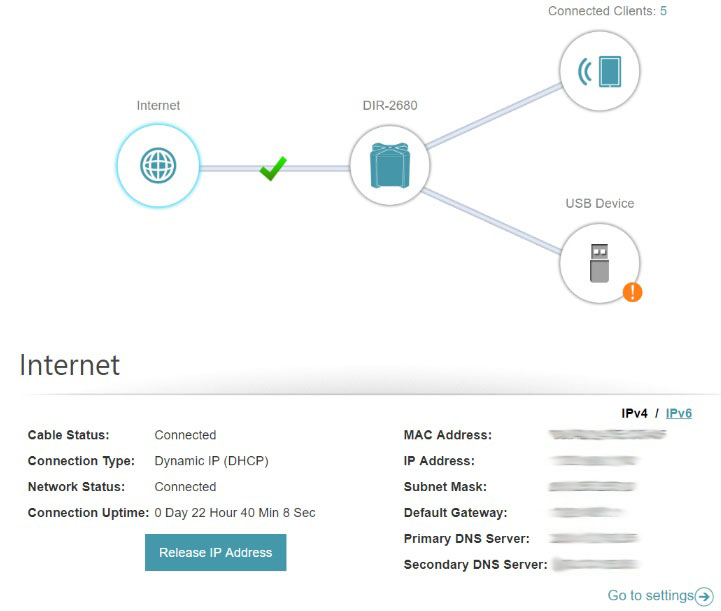
IP Address reservation
Some of you might want to know how to reserve IP addresses so that they don’t get assigned via DHCP. For the life of me I wasn’t able to find where to set this as it wasn’t shown in the typical network settings tab.
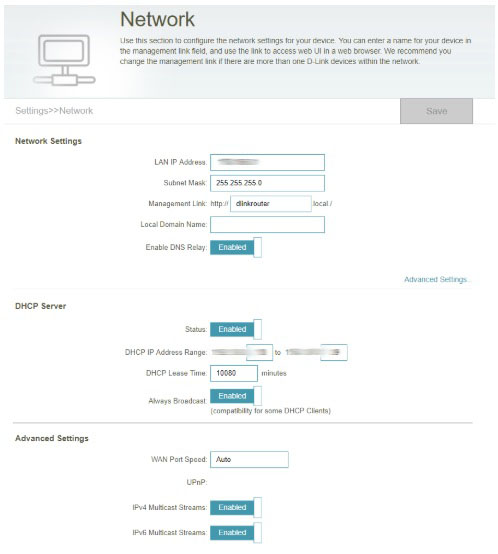
Later we discovered this setting in the home screen when you click on “Connected Clients”.
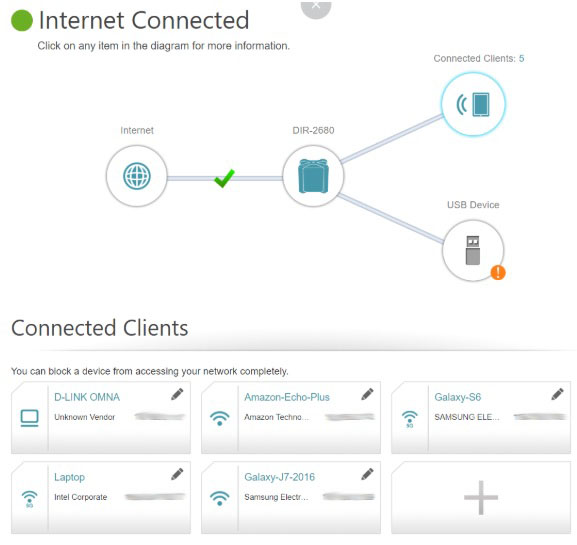
Simply click on the edit icon on any of the connected clients shown and there you’ll see the option to reserve IP address assigned to a particular device. You can reserve the IP addresses for 24 devices in total.
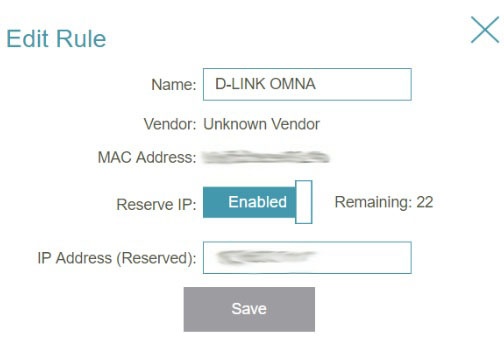
Quality OF Service (QOS)Control
If you’re in the same dreadful boat as us of having NBN it’ll be good to setup this basic level of QOS on your router to ensure stability of the internet link.

If you know your connection speeds you can manually enter them or simply click on the “Check Speed” button which will open up a window as below and allow you to automatically get the device to select the best upload and download speeds.
While we’re not sure how exactly the policies are set for QOS, all you require is to drag and drop connected clients to their respective priority area. In our example we have selected our Wireless security camera will be given the highest priority against all other devices in the network.
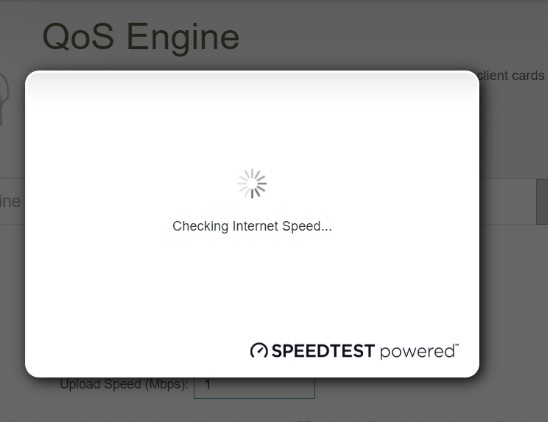
| Table of Contents |
| 1. Introduction |
| 2. The DIR-2680 D-Fend AC2600 router package |
| 3. Installation |
| 4. D-Link WiFi App and D-Fend application for parental control |
| 5. Performance & Conclusion |

