SOYO 6BA+100 Motherboard
| <a href=”http://media.fastclick.net/w/click.here?sid=8149&m=7&c=1″ target=”_top”> <img src=”http://media.fastclick.net/w/get.media?sid=8149&m=7&tp=9&d=s&c=1″ width=180 height=150 border=1></a> |
When I said the 6BA+100 has been built primarily with overclockers in mind, I really did mean it. (Except for the fact that the layout of the board is not really in par with this) Here are some of the features the board includes, which makes an overclockers life a real delight. 🙂
CPU Multiplier Release Jumper: (JP8) :
Your Pentium CPU has an input pin B21 to tell it what FSB it is running. Check out over Overclocking Simplified guide for more details on this. The JP8 is connected to this pin of the CPU. The actual FSB is however set at the BIOS and it may as a result differ from the frequency specified to the CPU by this JP8 jumper. Since some Intel CPUs have their multipliers limited at a FSB of 100MHz and higher, telling that it is running at 66MHz through JP8, while setting a different FSB in the BIOS may allow the user to set a higher multiplier value. Neat isn’t it!
Solution to System hangs on Boot Up :
Okay so this is one of the mostly encountered factors by overclockers. System halts!! The 6BA+100 incorporates an extremely convenient method for overclockers to get out of a situation of this nature. In many cases we try to be too optimistic and try to go way beyond realistic expectations. In such cases the system won’t even boot. i.e. even the screen will appear for you to enter the BIOS. The 6BA+100 includes a feature where you keep pressing the key while the power is turned on until the CPU type and frequency is shown on the screen. Thereafter you could simply go to the BIOS and do the needful changes.
Well those are the real unique features I found in the board. But wait…! There’s more. All the tweaking options of the CPU can be made through the SOYO COMBO SETUP in the BIOS. Abit has a similar tweaking setup in the BIOS, which they call the SoftMenu. Well what does this COMBO setup offer? Everything from CPU multiplier adjustments, as well as FSB, VCore, and AGP divider adjustments. All the works necessary to give you some of the best overclocking options.
Altogether there are 28 FSB adjustments that could be made, which range from 66MHz to 155MHz. SOYO has also very sensibly included FSBs ranging from 75 – 95MHz, which is perfect for overclocking those old slot 1 celeron processors. VCore adjustments are also available, and range from 5%, 7.5% and 10%. This is certainly not that much considering what ABIT offers in their boards, nevertheless the included range in the 6BA+100 is quite enough for most overclocking projects. On a more optimistic note it can be said that the 10% limit is always welcome to unlimited VCore adjustments, as this limit will prevent any damage being caused to the CPU. I have seen people with melted CPUs by trying to go way beyond this mark. Therefore I guess this feature is more of a plus point rather that a minus.
Up until 133Mhz FSB the PCI Bus can be run with either a /3 or /4 divider. Going beyond the 133MHz mark will leave you with only /4 divider, which keeps the PCI Bus within the required specification. However the same flexibility is not offered to the AGP Bus unfortunately. As we mentioned before the BX chipset has only a /3 AGP divider. So even when you’re at 133MHz the AGP Bus runs at 89MHz. Reaching a 150MHz FSB means the AGP Bus running at 100MHz. Let me point out that you are unlikely to face any trouble if you use a GeForce Graphics card, since we had no trouble running at 100Mhz with our GeForce 2 MX. Can’t quite say how it’ll handle old AGP cards though as we did not test any at this high frequency. Te BIOS automatically calculates the AGP frequency when you manually select the boards FSB. So if you still haven’t got hold of a GeForce card, you’ll know when exactly your limits come into play.
Also a very important feature for overclockers is the built in Health monitor.

It monitors CPU temperature, System temperature, FAN RPM. Speeds, and voltage monitors for CPU Vcore, VTT, +5v, +12V, 3.3V, 5VSB and battery low. The Hardware Doctor software given in the bundle enables us to view all this in windows itself. One minor fault in the hardware monitor is the CPU temperature displayed in the BIOS is not what is shown through the Hardware doctor. This could be a problem with the BIOS so we’ll update this after checking the truth on that. Overall great work by SOYO.
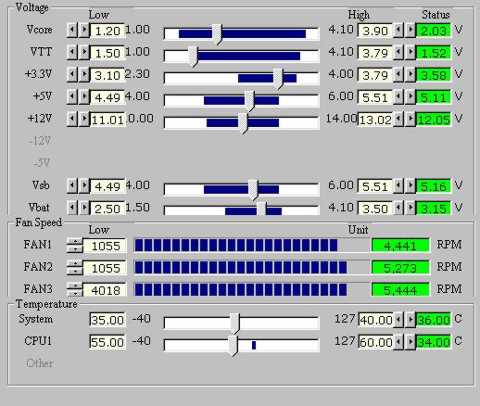
Onto the Benchmarks now…